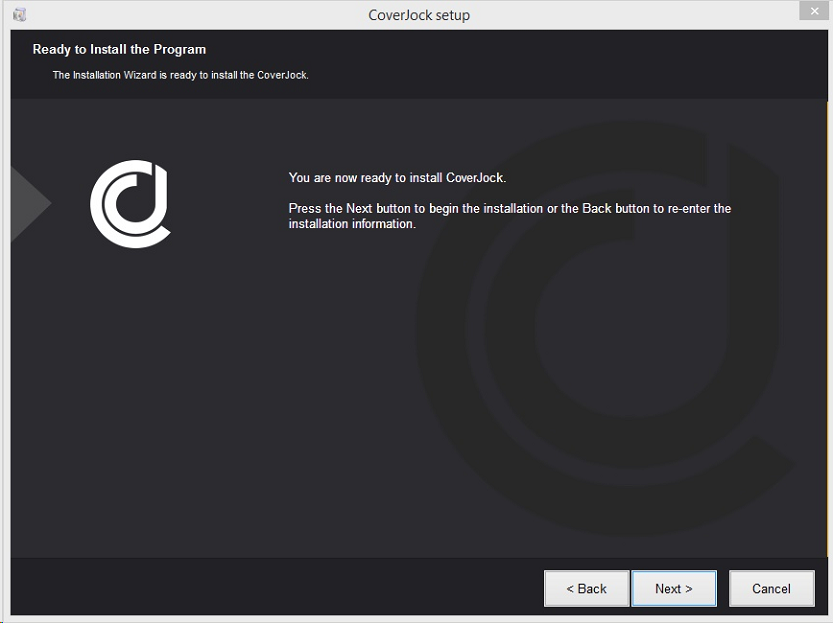Installation
|
Once CoverJock has been purchased a Club ID will be emailed to you with a link to download CoverJock as well as some helpful links. From the email click on the link and download the latest version of CoverJock.
Locate the installation file call CoverJock_Setup.exe - this will be located in the Downloads directory or to what ever path was selected during the download.
Run CoverJock_Setup.exe and follow the next 2 steps.
Installing CoverJock
|
|||||
|
Step 1 Click next on the welcome screen |
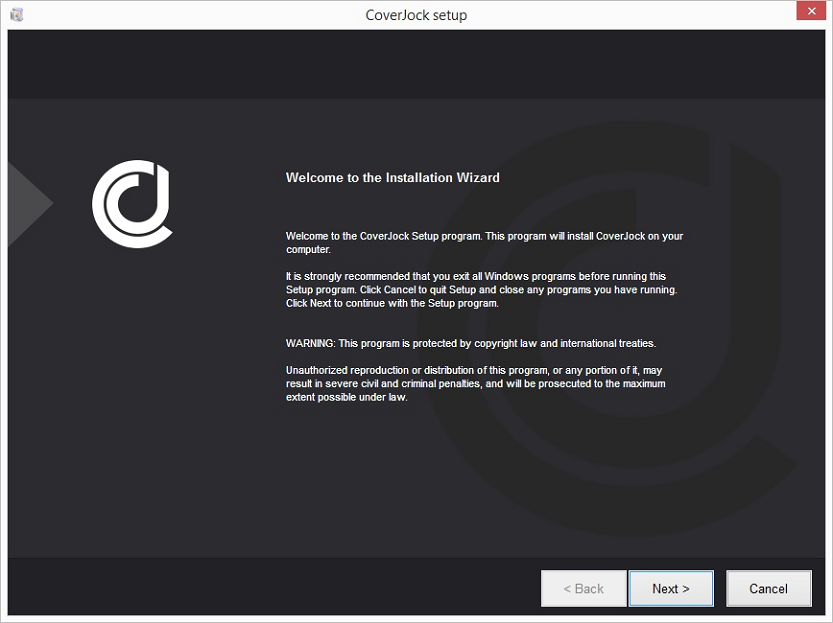 |
||||
|
Step 2 Finally, click next to complete the installation |
|
||||
Related Topics |
|||||