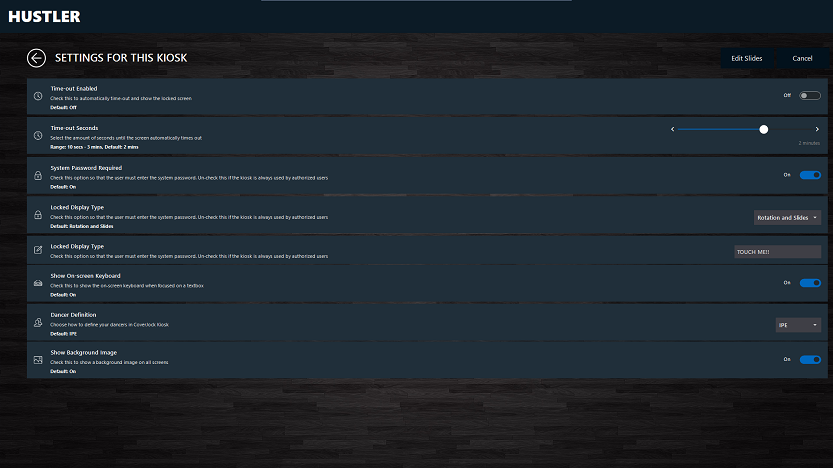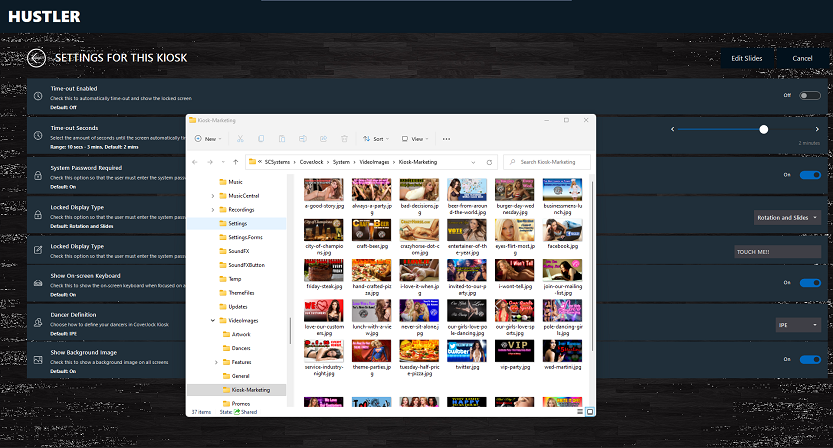|
Setting
|
What it does
|
Options
|
|
Time-out Enabled
|
Check this to automatically time-out and show the locked screen.
|
On
Off (default)
|
|
Time-out Seconds
|
Select the amount of seconds until the screen automatically times out.
|
Default: 8 secs
Range: 5 secs - 1 min
|
|
System Password Required
|
Check this option so that the user must enter the system password. Un-check this if the kiosk is always used by authorized users.
|
On (default)
Off
|
|
Locked Display Type
|
Check this option so that the user must enter the system password. Un-check this if the kiosk is always used by authorized users.
Learn more >>
|
Rotation and Slides [Default]
Rotation Only
Slides Only
[None]
|
|
Locked Display Wording
|
Check this option so that the user must enter the system password. Un-check this if the kiosk is always used by authorized users.
Learn more >>
|
Default: TOUCH ME
|
|
Show On-screen Keyboard
|
Check this to show the on-screen keyboard when focused on a text box.
|
On (default)
Off
|
|
Dancer Definition
|
Choose how to define your dancers in CoverJock Kiosk.
|
Dancer (default)
Performer
Entertainer
IPE
|
|
Show Background Image
|
Check this to show a background image on all screens. This is useful to turn off if a lower spec device i.e. a tablet.
|
On (default)
Off
|