|
BoothPoint incorporates an internal messaging system where users can leave and receive memos to each other.
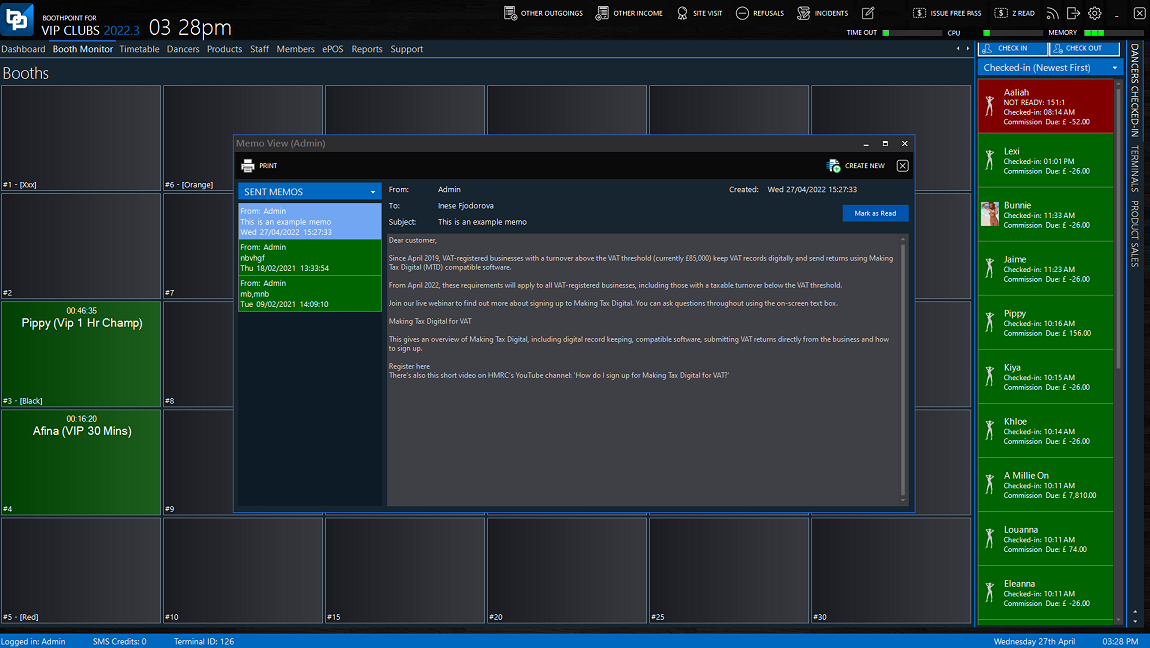
Add a new Memo
-
Tap or click the CREATE NEW button at the top of the form.
-
Select who the memo is for in the To: field. This can be to multiple staff members.
(Start typing the name and the staff member will pop up)
-
If you need to add any attachments, tap or click the Add button next to the Attached field.
(Browse for any document, picture etc and click Open)
-
Enter in a subject line for the memo.
-
Type the memo text.
-
Tap or click the Save button to save and close.
|

|
Tip
Once you creating a new memo, it automatically inserts a signature of:
Regards,
Staff Name
|
|