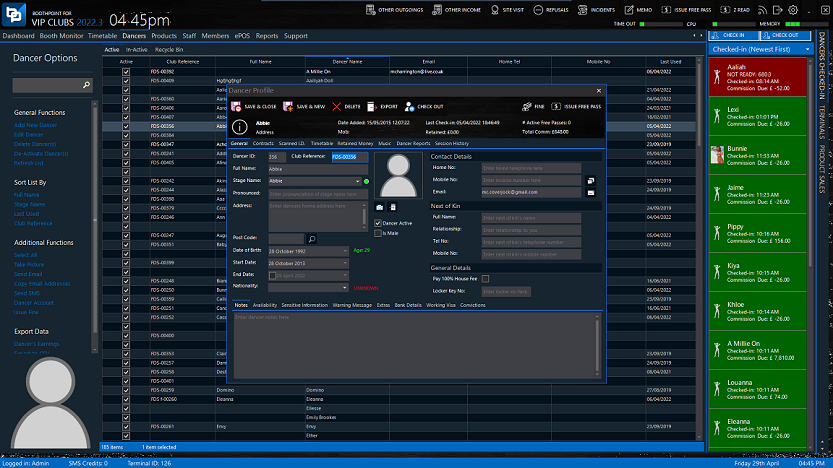|
Field Name
|
What it does
|
Options
|
|
Dancer ID
|
This is an automatically generated field.
|
Default: Auto Generated
|
|
Club Reference
|
The club reference is either automatically generated or manually entered. In Options > About my Club there are additional settings to generate the club reference.
|
Default: Company Prefix + 0000 + Dancer ID
|
|
Full Name
|
Enter in the dancers full name.
|
N/A
|
|
Address
|
Enter in the dancers address.
|
N/A
|
|
Zip Code/Post Code
|
Enter in the dancers zip code.
|
N/A
|
|
Date of Birth
|
Enter the dancer's date of birth. Note the dancer's age is indicated on the right. If under the age limit, the label turns red and does not allow the record to be saved. See Options > Club Settings for more information.
|
N/A
|
|
Start Date
|
Set this date to when the dancer has started working for the club.
|
Default: Today's Date
|
|
End Date
|
Set this date to when the dancer finished working for the club or is finishing.
|
N/A
|
|
Nationality
|
Select what nationality the dancer is. Note on the right is an indication to whether or not the dancer is from an EU country. In the UK, additional I.D. can be required depending on if their nationality is from outside the EU.
|
Default: Current Nationality
|
|
Dancer Active
|
Un-tick this box to set the dancer as in-active then save.
|
Default: Yes
|
|
Data Confirmed
|
In Options > About my Club there is an additional setting to Confirm Dancer/Staff Data Records. This is used primarily for a chain of clubs who want to make sure the dancers, new staff etc profiles have been filled in correctly and completely.
|
Default: No
|
|
Home No
|
Enter the staff members' home telephone number.
|
N/A
|
|
Cell No/Mobile No
|
Enter the dancer's cell number. Note to the right of the cell number is SMS button. Tap or click this send the staff member a text message. See Send an SMS Message for more information.
|
N/A
|
|
Email
|
Enter the dancer's email address. Note to the right of the email is Email button. Tap or click this send the dancer an email from the club. See Emailing Dancers for more information.
|
N/A
|
|
Next of Kin (Full Name)
|
Enter the dancer's next of kin's full name.
|
N/A
|
|
Next of Kin (Relationship)
|
Enter the dancer's relationship to their next of kin.
|
N/A
|
|
Next of Kin (Tel No)
|
Enter the dancer's next of kin's telephone number.
|
N/A
|
|
Next of Kin (Cell No/Mobile No)
|
Enter the dancer's next of kin's cell number.
|
N/A
|
|
Notes
|
Enter any notes relating to the dancer.
|
N/A
|
|
Available (Monday-Sunday)
|
Select which days the dancer is available to work by ticking the relevant tick boxes.
|
N/A
|
|
Social Security No/National Insurance Number
|
Enter in the staff members' social security number.
|
N/A
|
|
Passport No
|
Enter in the staff members' passport number.
|
N/A
|
|
Driving License No
|
Enter the dancer's driving license number.
|
N/A
|
|
License/Permit No.
|
Enter the dancer's license/permit number.
|
N/A
|
|
License Expiry Date
|
Select an expiry date (if applicable) and tick the box to active.
Please note: the dancer will not be able to check in if expired and a system message appears.
|
N/A
|
|
Drink Tokens
|
Displays how many drink tokens the dancer has on their account.
Please note: this is read only, to allocate drink tokens please click Issue Token(s) button.
|
Default: 0
|
|
Closing Balance
|
The closing balance the dancer owes to the club or the club owes the dancer.
|
Default: $0.00
|
|
Warning Message
|
Enter a warning message on the dancer. This message will pop up anytime the dancer is selected such as; clocking in/out and allocated to a booth.
|
N/A
|
|
Company Name
|
Enter dancer's company name here.
|
N/A
|
|
Is GST Registered
|
Check this tick box if GST
|
Default: No
|
|
Visa Type
|
Enter dancer's Visa type here if relevant.
|
N/A
|
|
Pay 100% House Fee
|
Check this to override the system option to ensure this dancer pays all of their house fee upfront.
|
Default: No
|
|
Locker Key No
|
Enter locker key no if relevant.
|
N/A
|
|
Bank Name
|
Used for bank transfer information
|
N/A
|
|
Bank BSB
|
Used for bank transfer information
|
N/A
|
|
Bank Account No
|
Used for bank transfer information
|
N/A
|