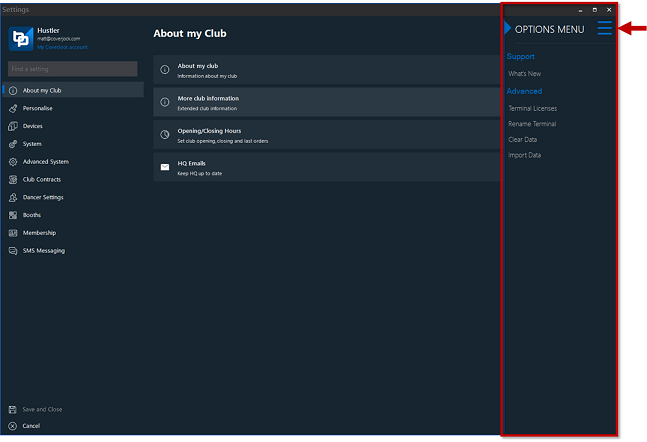|
Within general options there are settings to do with the club such as club name, email addresses, telephone number and so on. To receive your HQ emails and stat reports it's essential to set you email addresses and HQ email addresses.
Below is list of the options you will find in the general options section:
Menu Options
In the top right hand corner is a menu button (3 horizontal lines). Clicking this options a menu of system functions:
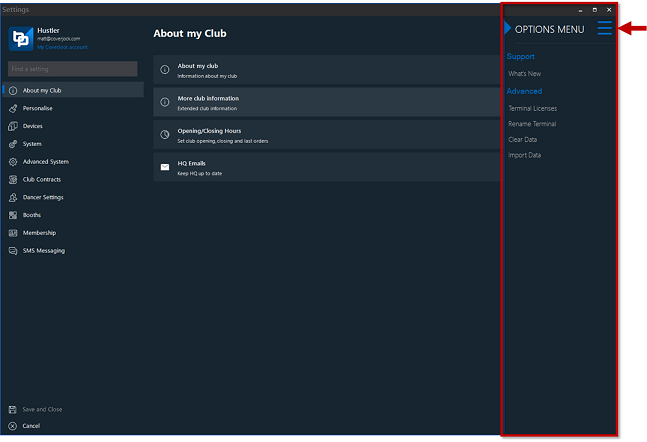
|
Function
|
What it does
|
|
What's New
|
Shows a list of all new, enhanced and bug fixes for every update.
|
|
Terminal Licenses
|
Password protected. In-house use only.
|
|
Rename Terminal
|
Allows you to change the description of the selected terminal.
|
|
Clear Data
|
Once BoothPoint is install you may wish to clear all the data to start a fresh.
Please note: this is password protected so mistakes can't happen.
|
|
Import Data
|
A built in function to import data such as staff, dancers and products.
Please note: this is password protected so mistakes can't happen.
|
About my Club
|
Setting
|
What it does
|
Options
|
|
Club Name
|
Enter your club name in here.
|
N/A
|
|
Contact Number
|
Enter your club contact telephone number in here.
|
N/A
|
|
Product Description
|
Choose brand wording to show in the top right hand corner of your CoverJock screen
|
CLUB AUTOMATION (default)
STRIP CLUBS
VIP CLUBS
COUCH DANCING
POLE DANCING
PRIVATE DANCING
VIP DANCING
POLE SHOWS
STRIP SHOWS
STRIP JOINTS
BARS
NIGHT CLUBS
EXOTIC CLUBS
CLUBS
|
|
Email Addresses
|
Multiple email addresses are permitted, simply separate using a semi colon. For example: support@coverjock.com;help@coverjock.com
A stat report can automatically be emailed to the email addresses. Click here to read more.
|
N/A
|
|
Enable Daily Stat Report
|
Enable the system to automatically email a stat report to the given email address
|
On (default)
Off
|
More club information
|
Setting
|
What it does
|
Options
|
|
Club Website
|
Your club website address.
|
N/A
|
|
Club Address
|
Your clubs postal address.
|
N/A
|
|
General Manager
|
Will show in verification fields in staff and dancer contracts.
|
N/A
|
|
Assistant Manager
|
Will show in verification fields in staff and dancer contracts.
|
N/A
|
|
Tax/VAT Registration No.
|
Your club Tax/VAT registration number for printing on company receipts.
|
N/A
|
|
Company Prefix
|
Multi venue identification feature applied to venue, staff and entertainers. Used for the Dancer or Staff ID. For example: if the company prefix is USA, the dancer club ID would automatically be USA-00001.
|
N/A
|
|
Send Email Name
|
All electronic mail will appear sent from this name.
|
N/A
|
|
Custom SMTP Details
|
Dialog form opens asking for:
|
N/A
|
|
HQ Email Addresses
|
The club name you want to see in the stat report. Multiple email addresses are permitted, simply separate using a semi colon.
For example: support@boothpoint.com; help@boothpoint.com
|
N/A
|
Opening/Closing Hours
|
Setting
|
What it does
|
Options
|
|
Do not allow booth allocation past closing time
|
When allocating dancers to booths, by ticking this box CoverJock will not allow booths to be allocated if the end time is greater than closing time. For example: if closing time is at 6am, at 5:10am and the customer wants a 1 hour VIP, the system will not allow it as the end of the private dance would be 6:10am.
|
On (default)
Off
|
|
Opening Time
|
This is the time your club is set to open.
|
N/A
|
|
Closing Time
|
This is the time your club is to close.
|
N/A
|
|
Closing Time (Tick box)
|
Activates timed closing down procedures.
|
On (default)
Off
|
|
Last Orders
|
This is the time last orders is to be called.
|
N/A
|
|
Last Orders (Tick box)
|
By ticking this box CoverJock will play the last orders announcement at that time.
|
On (default)
Off
|
HQ Emails
When running BoothPoint certain functions can be emailed to head office (HQ). Below are a list of HQ emails that are sent throughout the session - by default they are all set to On.
- Email when Drink Tokens are Issued
- Email when Dancer is AddedEmail when Dancer is Added
- Email when Staff Member is Added
- Email when Staff Member is Added
- Email when Member is Added
- Email when House Fee is Change
- Email when Emergency Stop is Pressed
- Email High Roller form is Entered
- Email when Any Fine is Issued
- Email when Memo is Created and Marked as Read
- Email when Incident Report is Created
- Email when Site Visit is Created
- Email when Refusal Entry is Created
- Email when Retainers Are Forfeited
- Email when Invoice is Deleted
- Email when SMS Messages are sent
|