|
Want to email a single dancer or a group of dancers? Here's how:
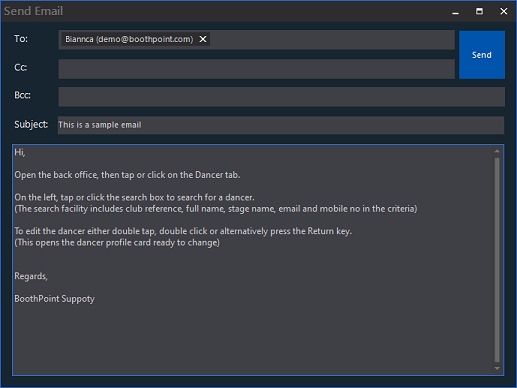
Send an email to an individual dancer
-
Open the back office, then tap or click on the Dancer tab.
-
On the left, tap or click the search box to search for a dancer.
(The search facility includes club reference, full name, stage name, email and mobile no in the criteria)
-
To edit the dancer either double tap, double click or alternatively press the Return key.
(This opens the dancer profile card ready to change)
-
Under Contact Details is the dancer's email address, to the right is the Email button - tap or click this button.
-
The email dialog box will appear with the email addresses of the dancers already loaded in the To: field.
-
Add email addresses to the Cc field (carbon copy). Start typing the name and an auto complete list box will appear for you to select.
-
Type in your subject in the Subject field.
-
In the message type what ever you want as the email body.
-
Tap or click Send.
|

|
Note
The email addresses in memory are separated by a standard semi colon (;). Most email application use this delimiter to separate email addresses.
|
|

|
Tip
-
To add multiple email addresses in To, Cc or Bcc separate the email addresses with a semi colon (;).
-
You can delete an email address, tap or click the X to the right of the name.
-
Change or set the email senders information look at Options > About my Club.
|
|