|
Want to send a text to a single dancer or a group of dancers? Here's how:
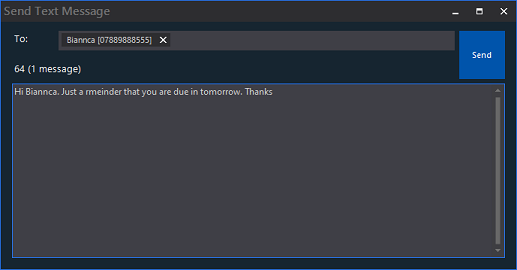
Send a SMS Message to an individual dancer
-
Open the back office, then tap or click on the Dancer tab.
-
On the left, tap or click the search box to search for a dancer.
(The search facility includes club reference, full name, stage name, email and mobile no in the criteria)
-
To edit the dancer either double tap, double click or alternatively press the Return key.
(This opens the dancer profile card ready to change)
-
Under Contact Details is the dancer's email address, to the right is the SMS button - tap or click this button.
-
The Send Text Message dialog box will appear with the cell number of the dancers already loaded in the To: field.
-
In the message type what ever you want as the text body.
-
Tap or click Send.
|

|
Note
Each text message can have 160 characters per message. Therefore if your text is 165 characters sending to 3 dancers, 6 credits will be used. Above the message is an indicator showing how many character there are in the message as well as how many messages have been entered.
|
|

|
Tip
-
To add multiple cell numbers in the To field separate the numbers with a semi colon (;).
-
You can delete a name/cell number , tap or click the X to the right of the name.
-
Change or set the senders name or number look at Options > SMS Texting.
|
Send an email to a group of dancers
-
Open the back office, then tap or click on the Dancer tab.
-
On the left, tap or click the search box to search for a dancer.
(The search facility includes club reference, full name, stage name, email and mobile no in the criteria)
-
To multi-select dancers hold the Control key down and tap or click on each dancer. This will highlight each dancer selected. To deselect a dancer, tap or click again and this deselects the dancer.
-
On the left, tap or click Send SMS in Additional Functions.
-
The Send Text Message dialog box will appear with the cell number of the dancers already loaded in the To: field.
-
In the message type what ever you want as the text body.
-
Tap or click Send.
|

|
Note
Each text message can have 160 characters per message. Therefore if your text is 165 characters sending to 3 dancers, 6 credits will be used. Above the message is an indicator showing how many character there are in the message as well as how many messages have been entered.
|
|

|
Tip
-
To add multiple cell numbers in the To field separate the numbers with a semi colon (;).
-
You can delete a name/cell number , tap or click the X to the right of the name.
-
Change or set the senders name or number look at Options > SMS Texting.
|
|