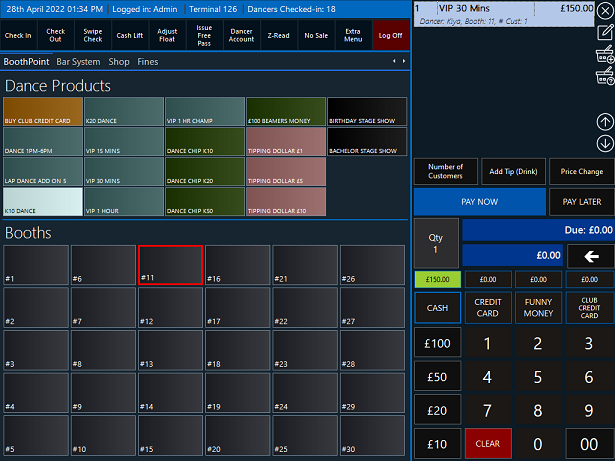|
Entertainers checking in to private dance booths do so via the BoothPoint operator. There are several ways that this can be done depending on the clubs preferred operation. Entertainers can swipe their personal BoothPoint card or use their fingerprints to check in to the booth area where the operator will then select a booth for the performance. The club can then require the entertainer to swipe out of the booth or check out using their fingerprint or alternatively allow the BoothPoint operator to manually clock out entertainers as they pass out of the booth.
-
Versatile marking system;
-
Take payment for dance at BoothPoint or add to entertainer account;
-
Alert if additional dances could have been performed over set time;
-
Swap or add dancers in allocated booths.
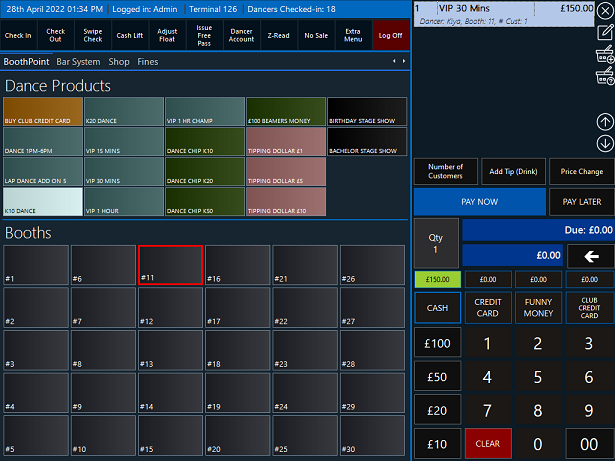
Booking a Private Dance
-
Select an available booth.
(This will lighten up all dance products)
-
Select a dance product.
-
Select a clocked in dancer from the list provided.
-
Continue the process until the bill is ready for payment.
-
Either select PAY NOW or PAY LATER depending on your club policy.
|

|
Note
Once a terminal has a dance product allocated to a dancer in the payment list, this locks the booth disallowing any other terminal to select that booth until the payment has been paid or the item has been voided.
|
Finish a Dance
-
Tap or click on the booth.
-
Press the Action button on each dancer in the booth.
-
Select Finish Performance.
|

|
Note
Once a terminal has a dance product allocated to a dancer in the payment list, this locks the booth disallowing any other terminal to select that booth until the payment has been paid or the item has been voided.
|
Extend the Dance (same or different product)
-
Tap or click on the booth.
-
Press the Extend with Same Product or Extend with Different Product button.
-
If selected Extend with Different Product a list of products will appear for you to choose.
-
The item will be put into the payment list to PAY NOW or PAY LATER.
|

|
Note
The extended buttons only become available from the point the dancer has finished the dance. Also, it starts from the time they were meant to finish their last performance not the time they extended it from.
|
Add Dancer to an existing Booth
-
Tap or click on the booth.
-
Press the Add Dancer button.
-
Select a clocked in dancer from the list provided.
-
Either select PAY NOW or PAY LATER depending on your club policy.
|

|
Note
Each dancer has their own set of times, what's displayed in the booth monitor is the first dancer due out. If she finishes a dance and leaves another dancer in the booth, the time changes to the existing dancer left in the booth.
|
Dancer Emergency Stops
There may come a time when the dancer needs to stop the performance because of interruption from the customer or for what ever reason.
-
Tap or click on the booth.
-
Press the Dancer Emergency Stop button.
-
A prompt will appear asking if that's what you really want to do.
|

|
Note
The commission stays with dancer even though she has stopped the performance.
|
Customer Emergency Stops
There may come a time when the customer needs to stop the performance because the dancer isn't performing well or for what ever reason.
-
Tap or click on the booth.
-
Press the Customer Emergency Stop button.
-
A prompt will appear asking if that's what you really want to do.
|

|
Note
The commission will be removed from the selected dancer.
|
Swap Dancer
There may come a time when the customer interruption from the customer or for what ever reason.
-
Tap or click on the booth.
-
Press the Action button on each dancer in the booth.
-
Press the Swap Dancer item.
-
Select an available dancer from the list provided.
|

|
Note
The commission due is transferred to the new dancer who has been selected.
|
|