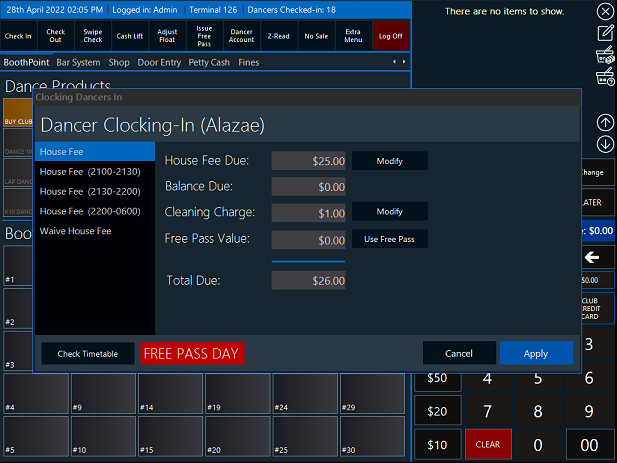|
Dancers can check in to the floor at any BoothPoint terminal that is designated for checking in, including the back office. It is a simple procedure where dancers can use their fingerprints, swipe cards or an operator can manually check them in. BoothPoint will check that they are scheduled to work and will display the required House Fee depending on the time that they checking in.
If entertainers are not scheduled to work, BoothPoint will allow staff and dancers to be added if required.
-
Prompt the recommended house fee;
-
Randomly prompt bag searches;
-
Allow dancer to pay house fees upfront or at the end of the session subject to a minimum earning threshold;
-
Compile automatic checking in reports and update individual dancer history.
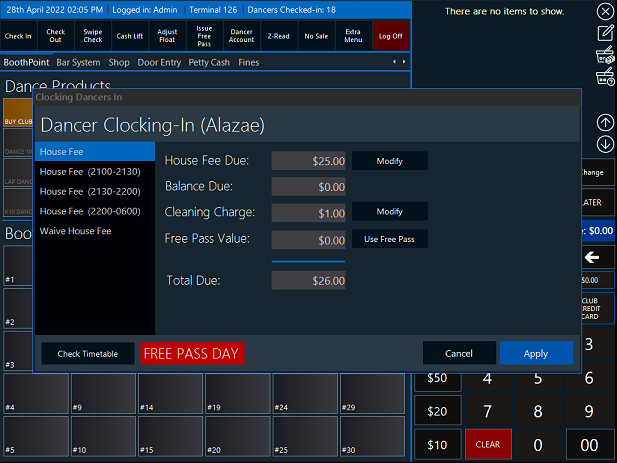
Clock a dancer in (press the Clock In button & select a dancer)
Phase 1: Schedule future shifts
-
Tap or click the day the dancer is due to come in next.
-
Must select the number of shifts required in the specified time period.
-
Tap or click the Apply button to save and close.
|

|
Tip
Future shifts can be defined in Options > Future Shifts where you can set what the minimum number of shifts required in a certain time period.
|
Phase 2: Schedule check
BoothPoint check the dancer's schedule file to see if they are meant to be working on this day. If they're not schedule you are prompted with a yes or no question Ann's not scheduled to work today, are you sure you and Ann to clock-in?
This is just a fail safe to ensure you have selected the correct dancer.
Phase 3: House Fee
-
The default house fee will be selected for the current day and time.
-
If the current day is a free pass day and the dancer has a free pass, the Free Pass button will appear allowing you to select one of the dancers free passes.
-
Set a pigeon whole number if required.
-
Change the house fee if required.
(Only permitted staff members can change house fees, click here to read more)
-
Tap or click the Apply button.
-
If the Random Bag Search label is flashing, a prompt will appear asking if the bag has been searched.
-
Enter the amount the dancer is paying. See notes below about the threshold value.
|

|
Tip
Random bag searches can be defined in Options > Dancers Check-in Settings where you can set if the random bag search is enabled also if it permanently enabled.
|
|

|
Note
The dancer does not have to pay 100% of her house fee when clocking in if you decide not to. There is a setting for a threshold so if the dancer does not meet that threshold in commission, the remainder of her house fee is waived. See Options > Club Settings to set the threshold.
|
|