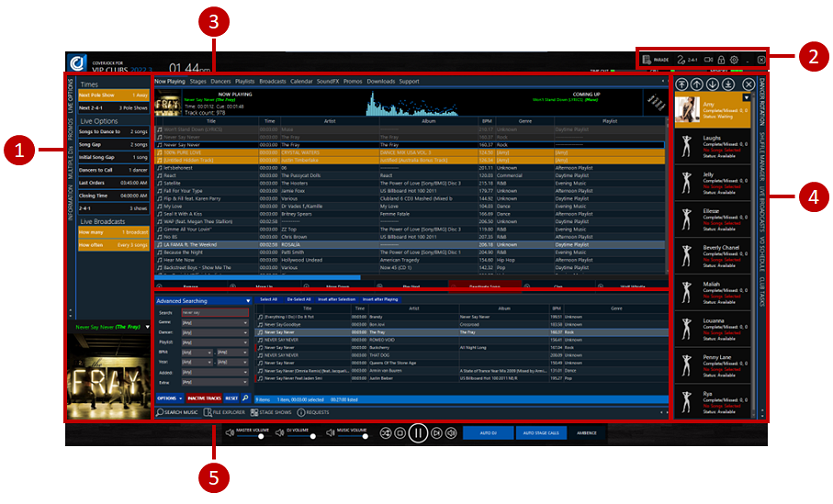|
The CoverJock music player has been specifically designed for Gentlemen's Clubs. It contains many features and options that will allow complete control of club music policy. Its simple design is easy to navigate and incorporates a suite of DJ automation tools. Adding your music is a simple process that can also be managed from within the system to ensure that the desired volume, quality and playing times are all easily achieved.
The Environment Explained
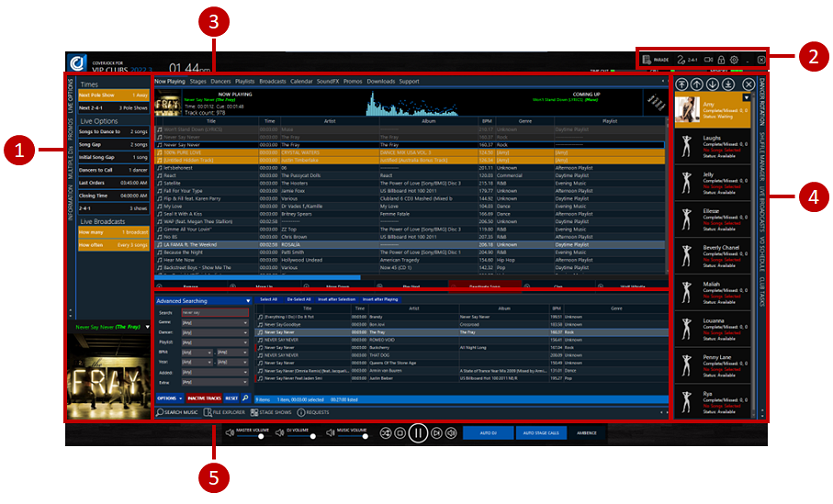
CoverJock is split into five sections:
Section 1: Left Hand SideSection 1: Left Hand Side
|
Button
|
What it does
|
|
Next Stage Call
|
Show when the next stage call is going to happen based on the set call frequency.
Learn more >>
|
|
Next 2-4-1
|
Shows when next 241 is to play based on the set frequency.
Learn more >>
|
|
Songs to Dance to
|
The number of tracks to play for each entertainers stage/pole performance.
Learn more >>
|
|
Song Gap
|
The number of music tracks that will play between each pole show.
Learn more >>
|
|
Last Orders
|
Set the announcement for ‘last orders’ to play at the desired time.
Learn more >>
|
|
Closing Time
|
Will automatically activate closing down procedure 15 minutes before close.
Learn more >>
|
|
2-4-1
|
Set 2-4-1 frequency according to music tracks played.
Learn more >>
|
|
Live Broadcasts - How many
|
Select which announcements to play specific to the current session.
Learn more >>
|
|
Live Broadcasts - How often
|
Control the frequency of announcements to be played at the desired intervals.
Learn more >>
|
Section 2: Top ButtonsSection 2: Top Buttons
|
Button
|
What it does
|
|
Parade
|
Schedule parade show to play in so many songs time
|
|
Videos
|
This button is only shown when another TV or monitor is setup in Options. Press this button to show a list of marketing videos or images to be shown on the screens.
Learn more >>
|
|
2-4-1
|
Schedule or insert a pre-recorded 241 offer based upon buy 2 dances and get 1 free.
Learn more >>
|
|
Lock
|
Manually lock the screen, to unlock the screen it requires a password set in Options.
Learn more >>
|
|
Options
|
Open the option screen with a huge amount of options to choose from.
Learn more >>
|
|
Minimize
|
Minimize button to hide CoverJock
|
|
Exit
|
Closes CoverJock
|
Section 3: Top TabsSection 3: Top Tabs
|
Button
|
What it does
|
|
Now Playing
|
Highlights the current playing music track.
Learn more >>
|
|
Dancers
|
Opens the dancer management window to add, remove and update.
Learn more >>
|
|
Playlists
|
Opens available music playlists to add, edit and manage.
Learn more >>
|
|
Broadcasts
|
Open the broadcast tab to view all available voiceovers to play or schedule.
Learn more >>
|
|
SoundFX
|
Opens the Sound effects tab to play the clubs sound effects on the fly.
Learn more >>
|
|
Promo
|
Opens the available pre-recorded promotional trailers to add to live playlist.
Learn more >>
|
|
Stages
|
Opens the multi-stage screen for additional stage management.
Learn more >>
|
|
Download
|
Opens the desired web music download provider.
|
Section 4: Right Hand TabsSection 4: Right Hand Tabs
|
Button
|
What it does
|
|
Dancer Rotation
|
Dedicated dancer show management containing entertainers for current session.
Learn more >>
|
|
Shuffle Manager
|
Advanced music management for live playlist updates.
Learn more >>
|
|
Live Broadcasts
|
Voiceovers that have been specifically chosen for current session.
Learn more >>
|
|
VO Schedule
|
A list of predefined broadcasts to be schedule to play at certain times of the evening/day.
Learn more >>
|
Section 5: Bottom TabsSection 5: Bottom Tabs
|
Button
|
What it does
|
|
Search Music
|
Fast search area to quickly find music and insert them into the live playlist.
|
|
File Explorer
|
Show the Windows system files explorer giving the ability to find and loads files from the Windows file structure.
|
|
Stage Shows
|
This tab is used for the stag and bachelor parties, creating a custom event with pre-recorded voice over snippets.
|
|
Requests
|
This tab show a list of all requested broadcasts and dancers from the last 30 days. You can re-request them from here, change the script or delete them all together.
|
|