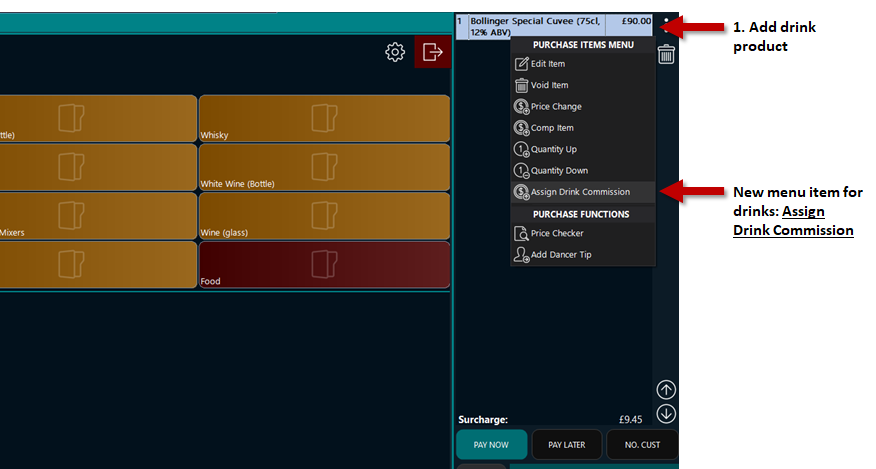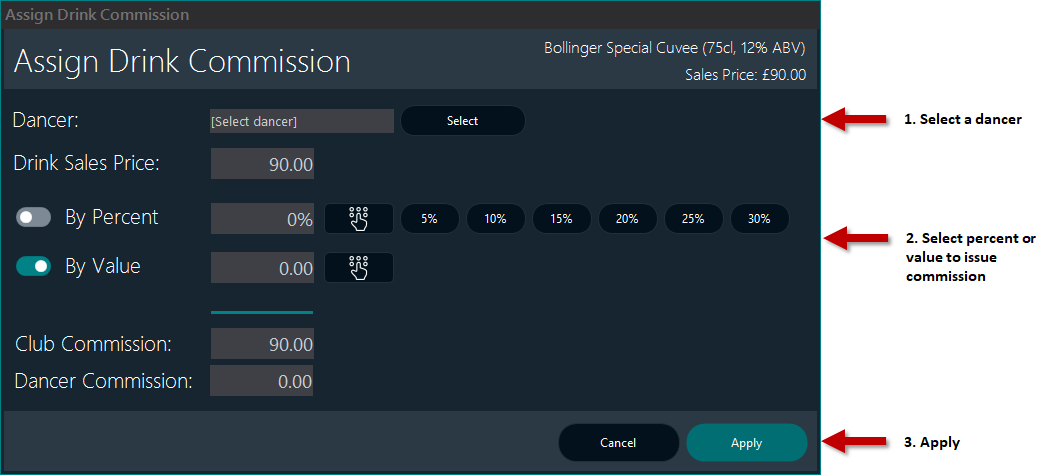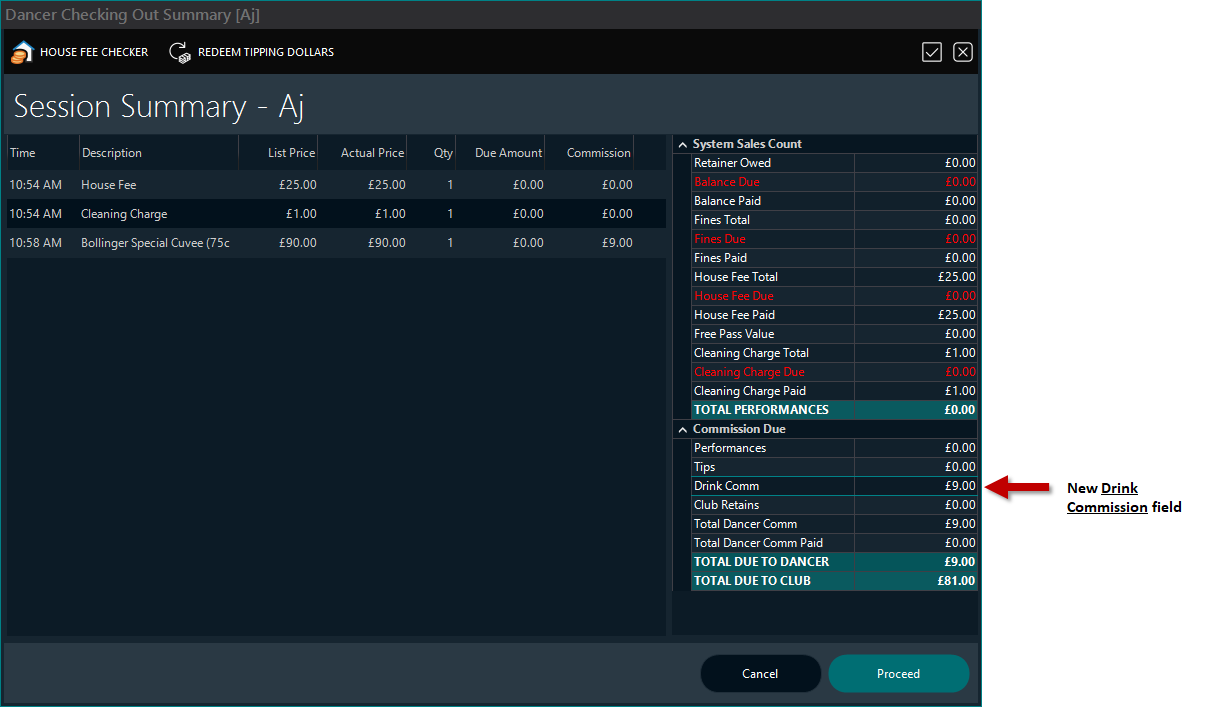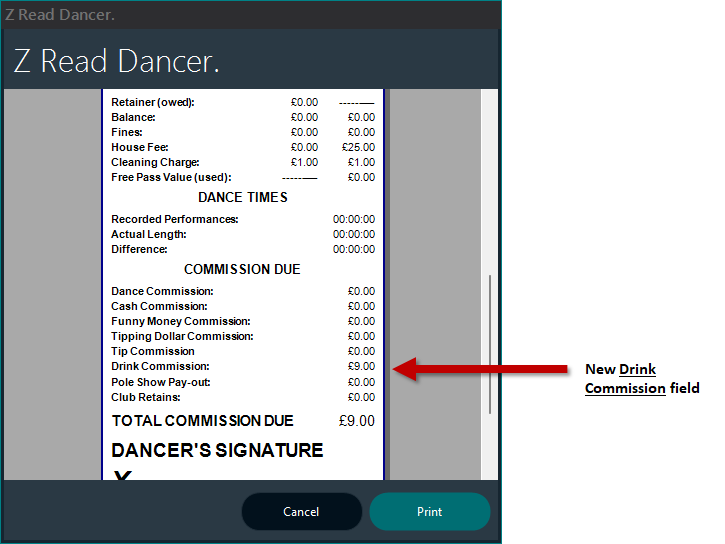|
This topic walks through how to assign drink commission to a dancer within the POS system. This is used to be able to assign any drink commission to any checked in dancer.
The added commission from the drinks is simply added to the dancer's commission on check out.
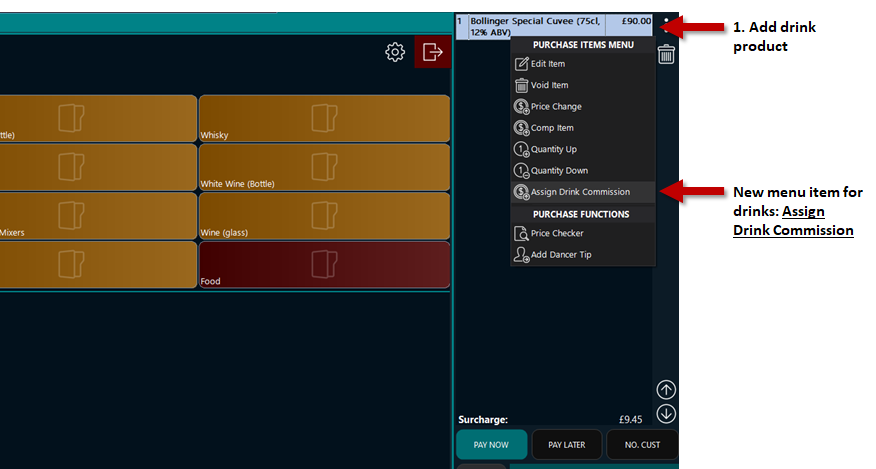
Assigning Drink Commission
-
Select a drink product in the purchase list
-
Select the three dot menu button
-
Select Assign Drink Commission in the menu
|

|
Tip
If commission has already been issued, selecting Assign Drink Commission menu item allows you to edit the assigned dancer and/or the commission value.
|
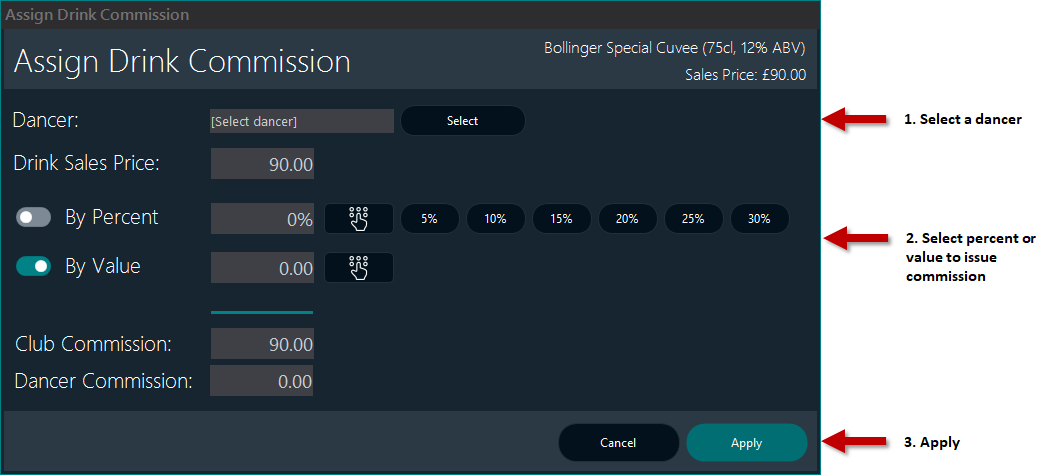
- Select a dancer by pressing the Select button
- Select commission by setting a Percent or Value
- Press or click Apply
|

|
Tip
Once a dancer has been selected, a button with X appears next to Select (dancer). Pressing this button will remove the selected dancer.
|
|

|
Tip
If the product description contains (x%) it automatically selects x as the percent to use.
For example the product description is 'Ace Champagne Dancer (40%)', it would automatically set 40% commission.
|
Checking Dancer Out
When checking dancer's out, the drink commission is shown on the Dancer Checking Out screen, as well as on the printable dancer Zread receipt and email.
As shown below:
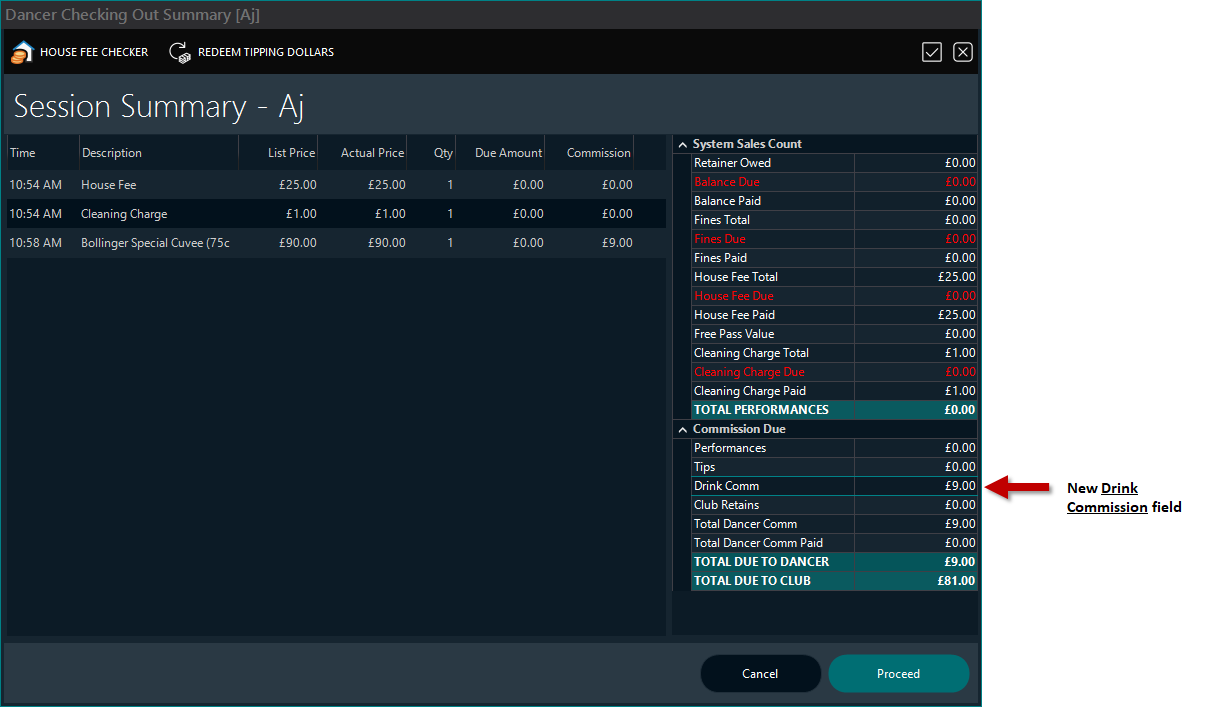
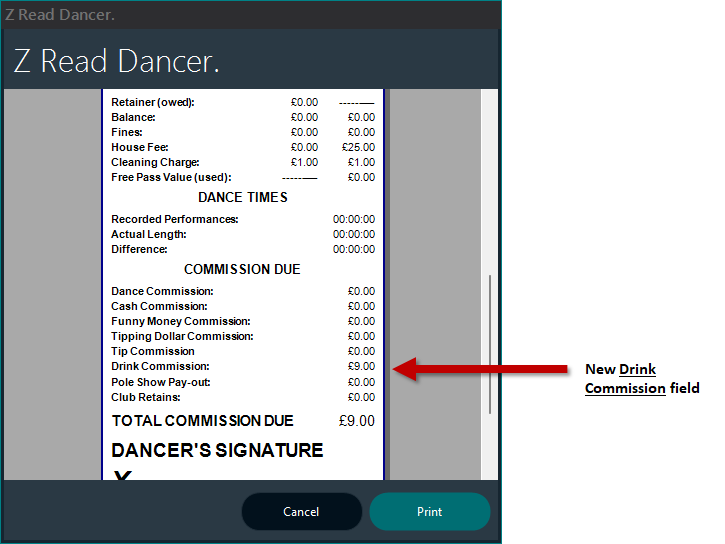
|