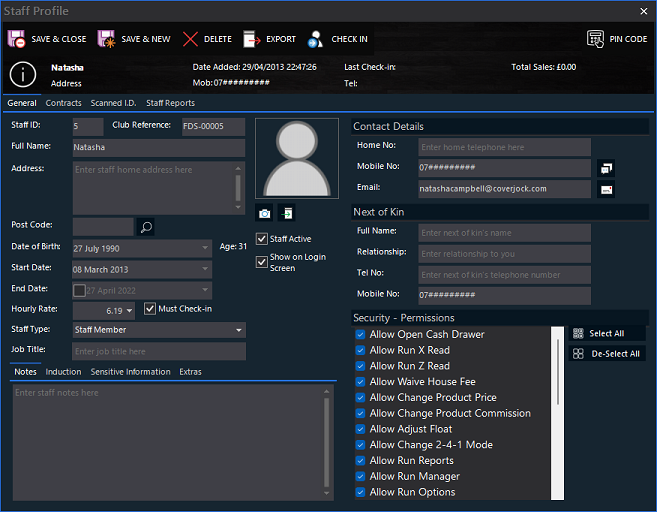|
Field Name
|
What it does
|
Options
|
|
Staff ID
|
This is an automatically generated field.
|
Default: Auto Generated
|
|
Club Reference
|
The club reference is either automatically generated or manually entered. In Options > About my Club there are additional settings to generate the club reference.
|
Default: Company Prefix + 0000 + Staff ID
|
|
Full Name
|
Enter in the staff members' full name.
|
N/A
|
|
Address
|
Enter in the staff members' address.
|
N/A
|
|
Zip Code/Post Code
|
Enter in the staff members' zip code.
|
N/A
|
|
Date of Birth
|
Enter the dancer's date of birth. Note the staff members age is indicated on the right. If under the age limit, the label turns red and does not allow the record to be saved. See Options > Club Settings for more information.
|
N/A
|
|
Start Date
|
Set this date to when the dancer has started working for the club.
|
Default: Today's Date
|
|
End Date
|
Set this date to when the dancer finished working for the club or is finishing.
|
N/A
|
|
Hourly Rate
|
Enter in a value the staff member gets paid per hour. This is roughly calculated on the Staff Timetabling system.
|
Default: $0.00
|
|
Staff Type
|
Select what type of staff member they are from the list provided.
|
Staff Member (default)
Manager
Security
Promotional Staff
|
|
Job Title
|
Enter the staff member's job title.
|
Default: No
|
|
Show on Login Screen
|
Not all staff will need to login to BoothPoint, only staff where this option is checked will be visible on the login screen staff list. For example security staff won't need to login.
|
Default: Yes
|
|
Staff Active
|
Un-tick this box to set the staff member as in-active then save.
|
Default: Yes
|
|
Data Confirmed
|
In Options > About my Club there is an additional setting to Confirm Dancer/Staff Data Records. This is used primarily for a chain of clubs who want to make sure the new staff, dancers etc profiles have been filled in correctly and fully.
|
Default: No
|
|
Home No
|
Enter the staff members home telephone number.
|
N/A
|
|
Cell No/Mobile No
|
Enter the staff members cell number. Note to the right of the cell number is SMS button. Tap or click this send the staff member a text message. See Send a SMS Message for more information.
|
N/A
|
|
Email
|
Enter the staff members email address. Note to the right of the email is Email button. Tap or click this send the staff member an email from the club. See Emailing Staff for more information.
|
N/A
|
|
Next of Kin (Full Name)
|
Enter the staff members next of kin's full name.
|
N/A
|
|
Notes
|
Enter any notes relating to the dancer.
|
N/A
|
|
Next of Kin (Relationship)
|
Enter the staff members relationship to the next of kin's.
|
N/A
|
|
Next of Kin (Tel No)
|
Enter the staff members next of kin's telephone number.
|
N/A
|
|
Next of Kin (Cell No/Mobile No)
|
Enter the staff members next of kin's cell number.
|
N/A
|
|
Notes
|
Enter any type of notes relating to the staff member.
|
N/A
|
|
Inducted By
|
Select the staff member who ran through the induction process with the staff member.
|
N/A
|
|
Induction Date
|
Enter in the date of the induction.
|
N/A
|
|
Uniform Issue Date
|
Enter in the date when the uniform was issued.
|
N/A
|
|
Social Security No/National Insurance Number
|
Enter in the staff members social security number.
|
N/A
|
|
Passport No
|
Enter in the staff members passport number.
|
N/A
|
|
Bank Account No
|
Enter in the staff members bank account number. Note this field is encrypted.
|
N/A
|
|
Bank Sort Code
|
Enter in the staff members bank sort code. Note this field is encrypted.
|
N/A
|
|
Bank Account Name
|
Enter in the staff members bank account name. Note this field is encrypted.
|
N/A
|