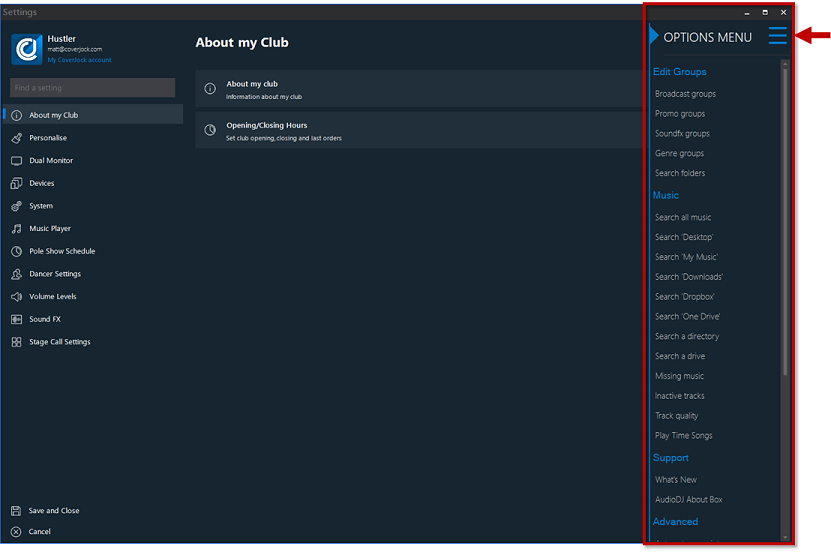|
Within general options there are settings to do with the club such as club name, email addresses, telephone number and so on. To receive your HQ emails and stat reports it's essential to set you email addresses and HQ email addresses.
Below is list of the options you will find in the general options section:
Menu Options
In the top right hand corner is a menu button (3 horizontal lines). Clicking this options a menu of system functions:
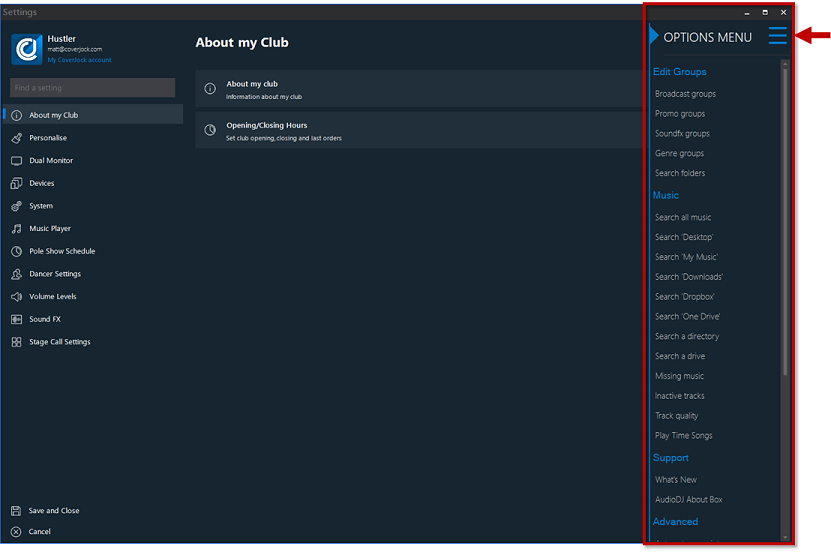
|
Function
|
What it does
|
|
Broadcast Groups
|
Group up your broadcast to make them easier to view and play. Click this button to setup the groups.
|
|
SoundFX Groups
|
Group up your soundFX to make them easier to view and play. Click this button to setup the groups.
|
|
Promo Groups
|
Group up your promotional broadcasts to make them easier to view and play. Click this button to setup the groups.
|
|
Search Folders
|
Within the music search is a sidebar which is simply groups of music. As default we setup some groups to contain certain genres. Click this button to change what is shown in each group - each group can contain playlists, genres or year genres.
|
|
Search Music
|
Searches for new music on the computer. Drop down list gives you the ability to:
Search All Music - Search for new music everywhere on the computer
Search a Directory - Search a specific directory for new music
Search a Drive - Search a specific drive for new music
|
|
Missing Music
|
Search for any missing music in CoverJock
|
|
Clear All Music
|
Clear all tracks stored in CoverJock together with all playlists, dancers playlists and stage show playlists.
Please note: This will not delete the original track - [Confirmation Key Required]
|
|
Update Track Tag Info
|
This button will go through all of your tracks on the CoverJock database and reload all the tag information from the original file information.
|
|
Auto Set Cue Points
|
Run this to automatically set the start and end cue points given a minimum volume level in percentage.
Please note: This process takes a long time and a lot of CPU resource as it needs to analyze each track. For this reason we advise you only run this when the club is closed.
|
|
Modify Genre Groups
|
It is possible to group up genres, this makes it easier to search and view tracks by groups.
Please note: With 193 genres available, showing and managing 193 is extremely time consuming, for this reason we group them up.
|
About my Club
|
Setting
|
What it does
|
Options
|
|
Club Name
|
Enter your club name in here.
|
N/A
|
|
Contact Number
|
Enter your club contact telephone number in here.
|
N/A
|
|
Product Description
|
Choose brand wording to show in the top right hand corner of your CoverJock screen
|
CLUB AUTOMATION (default)
STRIP CLUBS
VIP CLUBS
COUCH DANCING
POLE DANCING
PRIVATE DANCING
VIP DANCING
POLE SHOWS
STRIP SHOWS
STRIP JOINTS
BARS
NIGHT CLUBS
EXOTIC CLUBS
CLUBS
|
|
Email Addresses
|
Multiple email addresses are permitted, simply separate using a semi colon. For example: support@coverjock.com;help@coverjock.com
A stat report can automatically be emailed to the email addresses. Click here to read more.
|
N/A
|
|
Enable Daily Stat Report
|
Enable the system to automatically email a stat report to the given email address
|
On (default)
Off
|
Security
|
Setting
|
What it does
|
Options
|
|
Screen Unlock Pin Code
|
The unlock password is used to unlock the main screen. This password must be numeric.
|
N/A
|
|
Manage Music Pin Code
|
This password is used to import music and change playlists. This password must be numeric.
|
N/A
|
Opening/Closing Hours
|
Setting
|
What it does
|
Options
|
|
Do not allow booth allocation past closing time
|
When allocating dancers to booths, by ticking this box CoverJock will not allow booths to be allocated if the end time is greater than closing time. For example: if closing time is at 6am, at 5:10am and the customer wants a 1 hour VIP, the system will not allow it as the end of the private dance would be 6:10am.
|
On (default)
Off
|
|
Opening Time
|
This is the time your club is set to open.
|
N/A
|
|
Closing Time
|
This is the time your club is to close.
|
N/A
|
|
Closing Time (Tick box)
|
Activates timed closing down procedures.
|
On (default)
Off
|
|
Last Orders
|
This is the time last orders is to be called.
|
N/A
|
|
Last Orders (Tick box)
|
By ticking this box CoverJock will play the last orders announcement at that time.
|
On (default)
Off
|
|