|
This section of the options is all to do with the maximum and minimum length of music to be played including the normal playlist, dancers and 241 offers. Also setup equalizers for both the music and DJ voice.
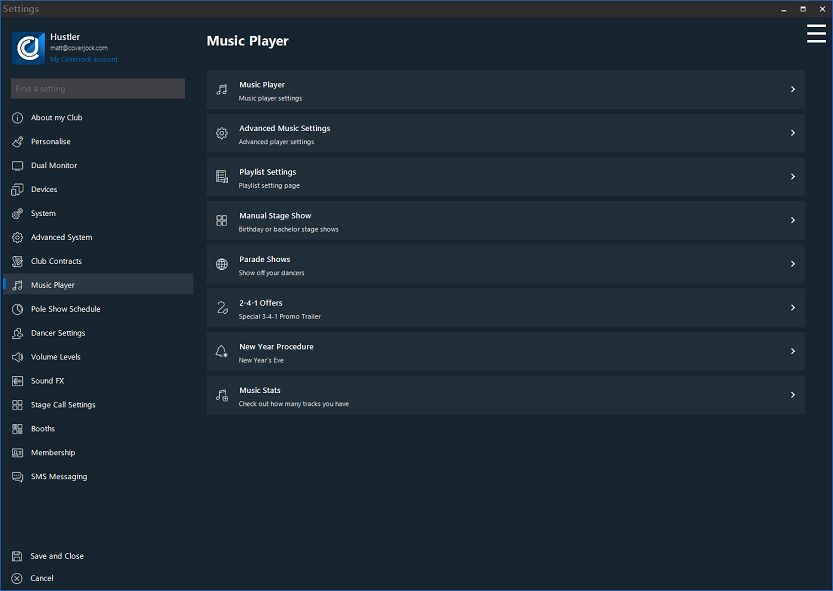
Below is list of the options you will find in the music settings section:
Music Player Settings
|
Setting
|
What it does
|
Options
|
|
Automatically turn off music after closing time (minutes)
|
Tick this option so that straight after the closing time announcement the music automatically fades out and turns off.
|
On (default)
Off
|
|
When to Play Live Broadcasts
|
The automated Live Broadcast feature play every so many tracks and at the of the track.
|
Any time including pole shows (default)
Not during pole shows
|
|
Silence between announcements
|
Set the amount of time in seconds to automatically fade out and turn off the music.
|
Range: 0 secs - 3 secs
Default: 0
|
|
Enable CoverJock Button
|
The CoverJock button is a USB device that can be located up to 30 meters away from the PC.
Please note: Enabling this allows the dancer to press it after they've been called to the DJ. This automatically checks them in.
|
On (default)
Off
|
|
Button Function
|
Select what function the CoverJock button is to perform
|
Default: Check-in
|
|
Play SoundFX when CoverJock Button is pressed
|
When the dancer presses the CoverJock button a soundFX can be played letting the dancer know she has actually pressed the button.
|
On (default)
Off
|
|
Show Button 1
|
Select what function the first custom button does
|
On (default)
Off
|
|
Button function
|
What the button does when pressed
|
Default: Play SoundFx/Clap
|
|
Show Button 2
|
Select what function the first custom button does
|
On (default)
Off
|
|
Button function
|
What the button does when pressed
|
Default: Play SoundFx/Wolf Whistle
|
|
Last Song of the Evening
|
Choose a song to be played as the last song of the evening.
|
Nothing
|
|
Show Notifications (seconds)
|
Select in seconds how long to display the task notification on the screen.
|
Range: 10 secs - 1 min
Default: 20 seconds
|
Advanced Music Settings
|
Setting
|
What it does
|
Options
|
|
Enable Max Song Time
|
Tick this box to cut every tracks down to a length. Note: use the option below to set the maximum track time.
|
On (default)
Off
|
|
Enable Max Song Time (slider)
|
Set a maximum track playing time for every track.
|
Range: 30 seconds - 7 minutes
Default: 3 minutes, 30 seconds
|
|
Minimum Track Length
|
A global setting not to allow tracks to be played below this track time.
|
On (default)
Off
|
|
Minimum Track Length (slider)
|
Set a minimum track playing time for every track.
|
Range: 10 seconds - 5 minutes
Default: 1 minutes, 30 seconds
|
|
Enable Dancer Max Song Time
|
Tick this box to cut every dancers tracks down to a length.
Please note: use the option below to set the maximum track time for dancers song choices. This means your general playing music can be set at one length and the dancers another.
|
On
Off (default)
|
|
Enable Dancer Max Song Time (slider)
|
Set a maximum track playing time for every dancers track.
|
Range: 30 seconds - 7 minutes
Default: 3 minutes, 30 seconds
|
|
Enable 2-4-1 Max Song Time
|
Tick this box to set next two tracks that play straight after the 241 offer to play at a certain duration.
Please note: this is used to cut down the actual length of the 241 offer. Click here to read more about 241 offers.
|
On
Off (default)
|
|
Enable 2-4-1 Max Song Time (slider)
|
Set the next two maximum track length after a 241 offer.
|
Range: 30 seconds - 7 minutes
Default: 3 minutes, 30 seconds
|
Music Equalizer Settings
|
Setting
|
What it does
|
Options
|
|
Enable Manual Equalizers
|
This is will allow the setting of sound equalizers to both music and the DJ's voice.
|
On
Off (default)
|
|
Customize Music Equalizers
|
This will allow advanced setting of sound equalizers for the music. Click here to read more.
|
N/A
|
|
Customize DJ Equalizers
|
This will allow advanced setting of sound equalizers for the DJ's voice. Click here to read more.
|
N/A
|
Music Quality
|
Setting
|
What it does
|
Options
|
|
Minimum Quality
|
The bit rate can be defined as the quality of an audio track. The higher the bit rate means more bits per second are transmitted along a digital
network ensuring better quality.
Please note: be aware that if you select a minimum bit rate of 128, anything below this won't be played. It will be added to the database but will appear red in the search and won't be loaded.
|
No Limit (default)
Unusable (48 Kbps)
Very Poor (64 Kbps)
Poor (96 Kbps)
OK (128 Kbps)
Good (160 Kbps)
Very Good (192 Kbps)
Best (320 Kbps)
|
Playlist settings
|
Setting
|
What it does
|
Options
|
|
Show 'Genre' Playlists
|
Un-tick this box to hide the genre playlists.
|
On (default)
Off
|
|
Show 'Year Released' Playlists
|
Un-tick this box to hide the year released playlists.
Note: In the playlist tab, CoverJock automatically groups up the library into years released, allowing the user to select a year of music to play.
|
On (default)
Off
|
|
Show 'Promo Only' Genres
|
Tick this box to show load Promo Only Genres in the playlist tab.
|
On
Off (default)
|
|
Enable Downloaded Date Limit
|
Tick this box to only load Promo Only music that has been downloaded within a certain amount of days.
Note: this is useful to only play the latest music downloads
|
On (default)
Off
|
|
Sort Playlists By BPM (slowest first)
|
When selecting playlists, tick this option to sort the playlists by BPM whereby the tracks or sorted by slowest tempo first and progressively faster as the playlist continues.
Please note: if used with the 'Shuffle Tracks' option, it will shuffle tracks in groups of 20 BPM, for example it will shuffle tracks with BPM between 100-120, 121-140, 141-160 etc.
Below shows an Approx playing time given the criteria.
|
On
Off (default)
|
|
Select a BPM range
|
Select the BPM range per block.
For example:
5 BPM range: 80-85, 85-90, 90-95, 95-100 etc
10 BPM range: 80-90, 90-100, 100-110, 110-120 etc
20 BPM range: 80-100, 100-120, 120-140, 140-160 etc
|
5
10 (default)
15
20
25
30
|
|
Select a special playlist
|
List: Available playlists
Note: select from a list of all CoverJock's playlists a special playlist to use to insert songs into the live playlist.
|
N/A
|
|
Replace song from playlist every
|
Select from the list provided in how many songs time to replace a song from the live playlist with one out of the special playlist.
|
[Never] (default
2 (every other)
3-10
|
|
Do not change tracks during a pole show
|
Tick this box to ensure the special playlist tracks (toe tappers) are not played during any pole shows.
|
On (default)
Off
|
|
Shuffle special playlist on start-up
|
Tick this box to shuffle the selected playlist every time CoverJock is started up.
Note: this would ensure the same tracks þare never played in the same order. Alternatively, un-tick the box to play the tracks in the exact order the playlist has been set to.
|
On
Off (default)
|
Manual Stage Show
|
Setting
|
What it does
|
Options
|
|
Use a set list of tracks sets
|
By ticking this box when running a manual stage show it will use a set list of tracks instead of using tracks from the dancers playlists.
|
On
Off (default)
|
|
Automatically play welcome on start
|
When starting a manual stage show the system can automatically announce the welcome broadcast to the stage show.
|
On (default)
Off
|
|
Automatically play outro when finished
|
At the end of a manual stage show the system can automatically announce the outro broadcast to the stage show.
|
On (default)
Off
|
|
Automatically start Stage Calls after a stage show
|
When the stage show finishes tick this option to automatically turn on the auto stage calls.
|
On (default)
Off
|
Parade Shows
|
Setting
|
What it does
|
Options
|
|
Run Parade in Auto Mode
|
The parade can be automated or used manually. Tick this option to automatically run through the dancers.
|
On (default)
Off
|
|
Automatically start Stage Calls once finished
|
When the parade comes to an end, tick this box to automatically turn on auto stage calls.
|
On
Off (default)
|
|
Enable Maximum Song Length for Song Gap
|
Once the parade show introduction to get the dancers ready is announced, there is a break song (song gap) until the parade actually starts.
Tick this option to set a specific length of the song gap.
|
On
Off (default)
|
|
Song gap track length
|
If the above option is enabled, use this slider to set the actual length of the song gap. Please note if the parade is cancelled the length of the gap song goes back to default.
|
Range: 30 secs - 3 mins
Default: 3 minutes
|
|
Play ambience during Parade (claps and wolf whistles)
|
Tick this box to play ambient sounds such as claps and wolf whistles when the dancers get introduced.
|
On (default)
Off
|
|
Seconds between introductions (slider)
|
If the parade is set to run automatically use this setting to set the number of seconds between introductions.
Note: give the dancers enough time to show themselves off but not too long that there's an uncomfortable silence.
|
Range: 3 - 40 seconds
Default: 15 seconds
|
2-4-1 Offers
|
Setting
|
What it does
|
Options
|
|
Select which 241 promo to play
|
Download or Play the selected 2-4-1 offer
|
N/A
|
New Year Procedure
|
Setting
|
What it does
|
Options
|
| Activate New Year's Procedure |
On New Years, check this to activate the New Year's Eve procedure.
|
On (default)
Off
|
| Play broadcasts during New Year's Eve |
|
On (default)
Off
|
| Play 1 hour to go |
|
On (default)
Off
|
| Play 45 minutes to go |
|
On (default)
Off
|
| Play 30 minutes to go |
|
On (default)
Off
|
| Play 15 minutes to go |
|
On (default)
Off
|
| Play 10 minutes to go |
|
On (default)
Off
|
| Play 5 minutes to go |
|
On (default)
Off
|
| Play 1 minutes to go |
|
On (default)
Off
|
| Count down to New Years |
10-9-8-7-6-5-4-3-2-1... |
On (default)
Off
|
| Final welcome to the New Year |
|
On (default)
Off
|
Music Stats
Shows a list of file type and number of tracks in each. as well as how many track with each Genre.
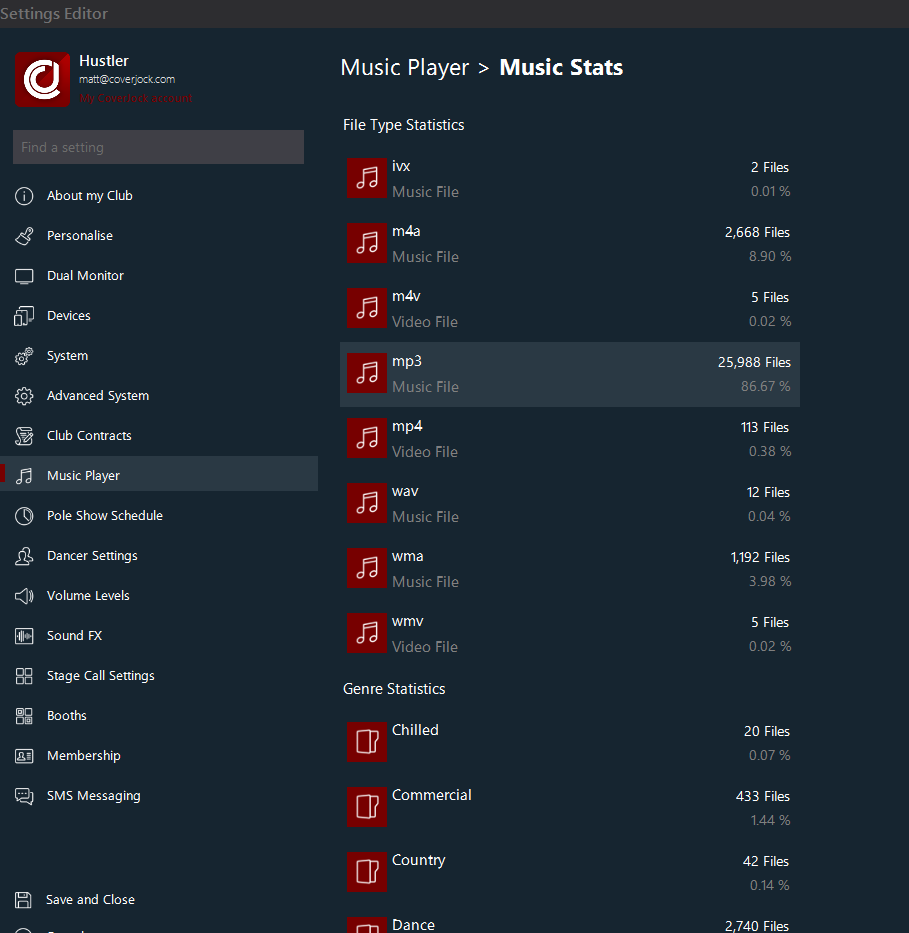
|