|
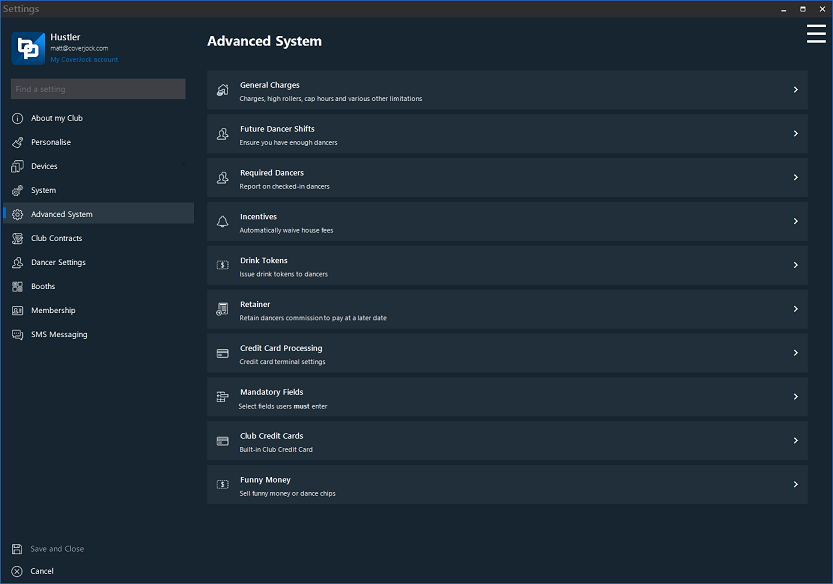
General Charges
In this section of the options are the majority of settings for charges, future dance shifts, HQ emails, fines and required dancers. When setting the options ensure they are correct and read the help for each option.
Below is list of the options you will find in the club settings section:
|
Setting
|
What it does
|
Options
|
|
Cleaning Charge
|
Set contribution from entertainers for club housekeeping expense.
Please note: set to zero to not use.
|
Default: $0.00
|
|
Reallocate Card Charge
|
Enter a value to charge the staff or dancers if they lose a swipe card and need to reallocate a new one
Please note: set to zero not to use
|
Default: $0.00
|
|
Manager's Commission (%)
|
Set a percentage to allocate to the shift manager of all dances.
|
Default: 0%
Range: 0% - 100%
|
High Roller
|
Setting
|
What it does
|
Options
|
|
High Roller Value
|
Set alert value to activate High Roller procedure feature.
|
Default: $500.00
Range: $0.00 - $99,999.00
|
|
Must Print Club Receipt
|
Ticking this option, the high roller form cannot be closed without printing a club receipt.
|
On (default)
Off
|
|
Must Print Customer Receipt
|
Ticking this option, the high roller form cannot be closed without printing a customer receipt.
|
On (default)
Off
|
|
Enable Apple Pay Option
|
Enable this option to ask to pay with standard High Roller or Apple Pay
|
On
Off (default)
|
|
Apple Pay: Managers Permission Required
|
Check this option so if no scanned ID is required so too is a managers permission
|
On (default)
Off
|
|
Apple Pay: Must print out high roller receipts
|
If the customer pays with Apple Pay, check this to print out high roller forms
|
On (default)
Off
|
Cap hours in the booth
|
Setting
|
What it does
|
Options
|
|
Allow Private Dances & Sit Downs on same bill
|
Check this option to allow private dances and sit downs to be added to the same bill.
|
On (default)
Off
|
|
Allow Private Dances & VIP Dances on same bill
|
Check this option to allow private dances and VIP dances to be added to the same bill.
|
On (default)
Off
|
|
Stand Alone Dancer Tips
|
Check this option to only allow one tip to a single dancer to be added to a bill.
|
On (default)
Off
|
|
Maximum Customer Qty to no. of Dancers
|
Check this option to only permit the user to set the customer quantity to more than the number of dancers on the bill.
For example: if there are four dancers in the booth at the same time you can only set a maximum of four customers.
|
On
Off (default)
|
|
Single dancer Cap Dance Hours
|
Enter the number of maximum hours allowed to be booked on a single transaction.
For example: you may wish to limit the users to have a maximum of four hours in a booth at the same time.
Please note: set to zero to not be in use
|
Default: 0 hours
Range: 0 hours - 24 hours
|
|
Allow manager override
|
Check this option to allow a manager to override the cap dance hours.
|
On (default)
Off
|
|
Multiple dancers Cap Dance Hours (per day)
|
Enter the number of maximum hours allowed to be booked on a single transaction per dancer when multiple dancers are added to the booth.
For example: you may wish to limit the users to have a maximum of one hour per dancer if more than one dancer is added to a booth at the same time. Please note: set to zero to not be in use
|
Default: 0 hours
Range: 0 hours - 24 hours
|
|
Cap Transaction Value
|
Enter a maximum value of dance products allowed on a single transaction.
|
Default: $0.00
Range: $0.00 - $99,999.00
|
|
Allow manager override
|
Check this option to allow a manager to override the cap dance hours (per dancer).
|
On (default)
Off
|
Future Dance Shifts
|
Setting
|
What it does
|
Options
|
|
Enable Future Dance Shifts When Checked In
|
When a dancer checks in, tick this box to allow the user to setup future shifts. Note this can save time having to set their schedule from the back office.
|
On (default)
Off
|
|
Min Dancer Future Shifts i.
|
Prompts dancers to book set amount of future shifts before clocking in. Will not allow the dancer to clock in unless they have this amount of future shifts booked.
Note set to zero to disable the option.
|
Default: 0
|
|
Min Future Shifts Req. (days)
|
Prompts dancers to book set amount of future shifts before clocking in a set time period.
For example: if the minimum shifts are set to 3 and the minimum shift required in days is 7 days then the dancer must have 3 shifts booked during the next 7 days.
Reason: so staff and dancers can't book 3 shifts in 6 months time.
|
Default: 0
|
Required Dancers
|
Setting
|
What it does
|
Options
|
|
Sunday
|
Set the number of dancers required to work on this day. Note reports to weekly key performance indicator to monitor staff and dancer levels compared to turnover.
|
Default: 0
|
|
Monday
|
Set the number of dancers required to work on this day. Note reports to weekly key performance indicator to monitor staff and dancer levels compared to turnover.
|
Default: 0
|
|
Tuesday
|
Set the number of dancers required to work on this day. Note reports to weekly key performance indicator to monitor staff and dancer levels compared to turnover.
|
Default: 0
|
|
Wednesday
|
Set the number of dancers required to work on this day. Note reports to weekly key performance indicator to monitor staff and dancer levels compared to turnover.
|
Default: 0
|
|
Thursday
|
Set the number of dancers required to work on this day. Note reports to weekly key performance indicator to monitor staff and dancer levels compared to turnover.
|
Default: 0
|
|
Friday
|
Set the number of dancers required to work on this day. Note reports to weekly key performance indicator to monitor staff and dancer levels compared to turnover.
|
Default: 0
|
|
Saturday
|
Set the number of dancers required to work on this day. Note reports to weekly key performance indicator to monitor staff and dancer levels compared to turnover.
|
Default: 0
|
Incentives
Waive House Fees
Use these daily setting to set whether to waive the dancer's house fee per day.
|
Setting
|
What it does
|
Options
|
|
Monday
|
Set the number of dancers required to work on this day. Note reports to weekly key performance indicator to monitor staff and dancer levels compared to turnover.
|
Default: 0
Range: 0 house fees - 100 house fees
|
|
Midweek
|
|
On (default)
Off
|
|
Tuesday
|
Set the number of dancers required to work on this day. Note reports to weekly key performance indicator to monitor staff and dancer levels compared to turnover.
|
Default: 0
|
|
Midweek
|
|
On (default)
Off
|
|
Wednesday
|
Set the number of dancers required to work on this day. Note reports to weekly key performance indicator to monitor staff and dancer levels compared to turnover.
|
Default: 0
|
|
Midweek
|
|
On (default)
Off
|
|
Thursday
|
Set the number of dancers required to work on this day. Note reports to weekly key performance indicator to monitor staff and dancer levels compared to turnover.
|
Default: 0
|
|
Midweek
|
|
On (default)
Off
|
|
Friday
|
Set the number of dancers required to work on this day. Note reports to weekly key performance indicator to monitor staff and dancer levels compared to turnover.
|
Default: 0
|
|
Midweek
|
|
On (default)
Off
|
|
Saturday
|
Set the number of dancers required to work on this day. Note reports to weekly key performance indicator to monitor staff and dancer levels compared to turnover.
|
Default: 0
|
|
Midweek
|
|
On (default)
Off
|
|
Sunday
|
Set the number of dancers required to work on this day. Note reports to weekly key performance indicator to monitor staff and dancer levels compared to turnover.
|
Default: 0 |
|
Midweek
|
|
On (default)
Off
|
Cap club commission
Use these settings to stop the commission being issued to the club once the club has reached a given amount.
|
Setting
|
What it does
|
Options
|
|
On Private Dances
|
Enter a value here to cap an amount the club can earn in commission from each dancer.
For example: cap the club commission to 500.00, meaning when 500.00 is reached the dancer earns 100% of private dances.
|
Default: $0.00
Range: $0.00 - $100.00
|
|
On VIP Dances
|
Enter a value here to cap an amount the club can earn in commission from each dancer.
For example: cap the club commission to 500.00, meaning when 500.00 is reached the dancer earns 100% of private dances.
|
Default: $0.00
Range: $0.00 - $100.00
|
|
On Sit Downs
|
Enter a value here to cap an amount the club can earn in commission from each dancer.
For example: cap the club commission to 500.00, meaning when 500.00 is reached the dancer earns 100% of private dances.
|
Default: $0.00
Range: $0.00 - $100.00
|
2nd tier dancer commission
Set a 2nd tier dance commission - this is if the dancer earns over a given value you can change the commission % for each dance thereafter. This is broken down by dance type.
|
Setting
|
What it does
|
Options
|
|
Modify all dance products to new commission
|
Check this option to change all dance products to be set to the new commission value.
|
On
Off (default)
|
|
Private Dance
Target Value
Commission %
|
Enter a target monetary value
Enter a new commission %
|
Default: $0.00
Default: 0%
|
|
VIP Dance
Target Value
Commission %
|
Enter a target monetary value
Enter a new commission %
|
Default: $0.00
Default: 0%
|
|
Sit Down
Target Value
Commission %
|
Enter a target monetary value
Enter a new commission %
|
Default: $0.00
Default: 0%
|
Drink Tokens
You can issue dancers drink tokens during the evening then swap them for free passes.
|
Setting
|
What it does
|
Options
|
|
Enable Drink Tokens
|
Check to enable drink token feature.
|
On
Off (default)
|
|
Reset remainder tokens on check-out
|
Check this option so when the dancer checks-out if there are any þdrink tokens remaining, these are cleared off.
|
On
Off (default)
|
|
How many tokens required for a Free Pass
|
Enter the number of drink tokens required to claim for a free pass.
|
Default: 15 tokens
|
|
Free Pass Value
Valid for
|
Enter a free pass value to give away
Set how many days the free pass is valid for
|
Default: $10.00
Default: 7 days
|
Retainer
It is possible to hold back a percentage of the dancer's commission on a given day and return it to her on her next shift.
For example: on Friday and Saturday you may want to hold 50% of their commission until their next midweek shift. The next time they clock-in to a session, when they clock-out, the remaining 50% of there weekend shift is returned to them.
Please note: if the dancer does not turn up for their next shift, you can automatically forfeit their retainer and it stays in the club's takings.
Below is list of the options you will find in the retainer settings:
Retainer Options
|
Setting
|
What it does
|
Options
|
|
Automatically forfeit dancer's retainer if not turned up for next shift
|
At the end of shift when the Z-Read is ran, the system will work out who did not turn up for their shift and automatically clear their retainer. If this is not ticked, a list will appear showing who did not turn up and ask the user to either accept the forfeit or waive it.
|
On (default)
Off
|
% Club Holds Back
Each day of the week can be allocated a percentage the club wants to hold back as a retainer as well as the maximum amount of shifts allowed on each day.
|
Setting
|
What it does
|
Options
|
|
Monday
(% Club Holds Back)
|
Enter the percentage the club wants to retain
(hold back) on this day.
|
Default: 0%
|
|
Tuesday
(% Club Holds Back)
|
Enter the percentage the club wants to retain
(hold back) on this day.
|
Default: 0%
|
|
Wednesday
(% Club Holds Back)
|
Enter the percentage the club wants to retain
(hold back) on this day.
|
Default: 0%
|
|
Thursday
(% Club Holds Back)
|
Enter the percentage the club wants to retain
(hold back) on this day.
|
Default: 0%
|
|
Friday
(% Club Holds Back)
|
Enter the percentage the club wants to retain
(hold back) on this day.
|
Default: 0%
|
|
Saturday
(% Club Holds Back)
|
Enter the percentage the club wants to retain
(hold back) on this day.
|
Default: 0%
|
|
Sunday
(% Club Holds Back)
|
Enter the percentage the club wants to retain
(hold back) on this day.
|
Default: 0%
|
Maximum Shift Allowance
The reason for the maximum shifts allowed on each day is to ensure that every week day has an equal amount of dancers working.
|
Setting
|
What it does
|
Options
|
|
Monday
(Maximum Shifts Allowed)
|
Enter maximum amount of shift allowed on this day. |
Default: 999
|
|
Tuesday
(Maximum Shifts Allowed)
|
Enter maximum amount of shift allowed on this day. |
Default: 999
|
|
Wednesday
(Maximum Shifts Allowed)
|
Enter maximum amount of shift allowed on this day. |
Default: 999
|
|
Thursday
(Maximum Shifts Allowed)
|
Enter maximum amount of shift allowed on this day. |
Default: 999
|
|
Friday
(Maximum Shifts Allowed)
|
Enter maximum amount of shift allowed on this day. |
Default: 999
|
|
Saturday
(Maximum Shifts Allowed)
|
Enter maximum amount of shift allowed on this day. |
Default: 999
|
|
Sunday
(Maximum Shifts Allowed)
|
Enter maximum amount of shift allowed on this day. |
Default: 999
|
Credit Card Processing
Credit card processing options for Card Works credit card machines. Set the following options to communicate with the credit card machines.
Please note: this process will only work with Card Works
|
Setting
|
What it does
|
Options
|
|
Enable Credit Card Processing
|
Check this to enable this computer to take card payment
|
On
Off (default)
|
|
Connection Method
|
Choose either serial or TCP
|
Default: Serial
|
|
Time Out (Ms)
|
Set how long until the connection times out in milliseconds
|
Default: 50,000 Ms
|
|
Serial Port
|
Select a serial port the terminal is connected to
|
Default: COM1
Range: COM 1-20
|
|
Destination IP
|
If connection method is TCP enter the IP address where the terminal is connected to
|
N/A
|
Mandatory Fields
When saving dancer profiles or staff profiles, you can say whether or not a field is mandatory, meaning that it won't allow you to save unless the field has been entered.
Below is list of the options you will find in the mandatory fields:
Dancer Mandatory Fields
A list of all fields to the dancer table is shown, tick which field you want to be mandatory (required) before the operator can save dancer record.
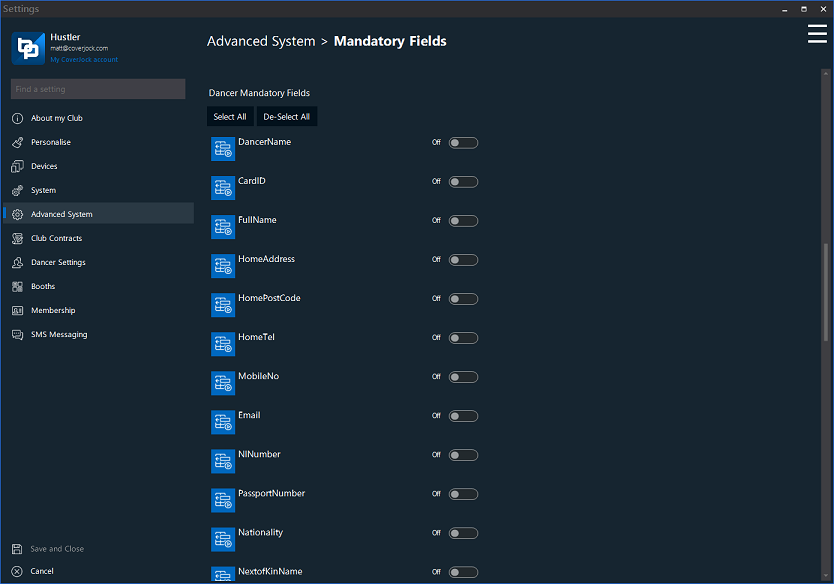
Staff Mandatory Fields
A list of all fields to the staff table is shown, tick which field you want to be mandatory (required) before the operator can save staff record.
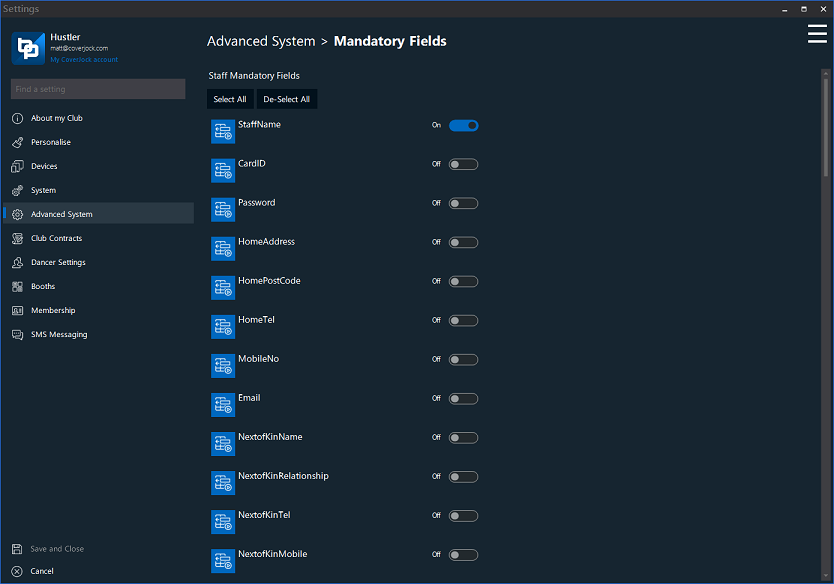
Club Credit Card
Use this page to setup the ability to use credit card type tender. Sell your own credit cards with your company logo on and allow your customer to put money on the card and to use them as tender.
These cards can be used for bachelor parties where they have one account and multiple cards.
|
Setting
|
What it does
|
Options
|
|
Use Club Credit Cards
|
Check this option to enable the use of Club Credit Cards
|
On
Off (default)
|
|
Opening Club Credit Card Count
|
Total figure of liabilities outstanding from issued credit on club credit card.
|
Default: $0.00
|
|
Clear Club Credit Cards on ZRead
|
Check this option so when closing the shift, BoothPoint will clear all remaining values on all Club Credit Cards.
|
On
Off (default)
|
|
Club Credit Cards Expire
|
Check this option to expiry all Club Credit Cards after a specified time in months
|
On
Off (default)
|
|
Expires after (months)
|
Enter the amount of months the Club Credit Cards will expire after being activated.
|
Default: 0 months
|
Funny Money
Use this page to enable BoothPoint to sell and accept funny money (dance chips) as tender.
|
Setting
|
What it does
|
Options
|
|
Use Funny Money
|
Add club funny money/tokens as viable tender. Sell funny money to customers for them to redeem at a later date.
|
On
Off (default)
|
|
Opening Funny Money Count
|
This amount of Funny Money tender accounted for at the start of the session.
|
Default: $0.00
|
|