|
Within general options there are settings to do with the club such as club name, email addresses, telephone number and so on. To receive your HQ emails and stat reports it's essential to set you email addresses and HQ email addresses.

Below is list of the options you will find in the general options section:
Additional Settings
In the top right hand corner is a menu button (3 horizontal lines). Clicking this options a menu of system functions:
Financial Settings
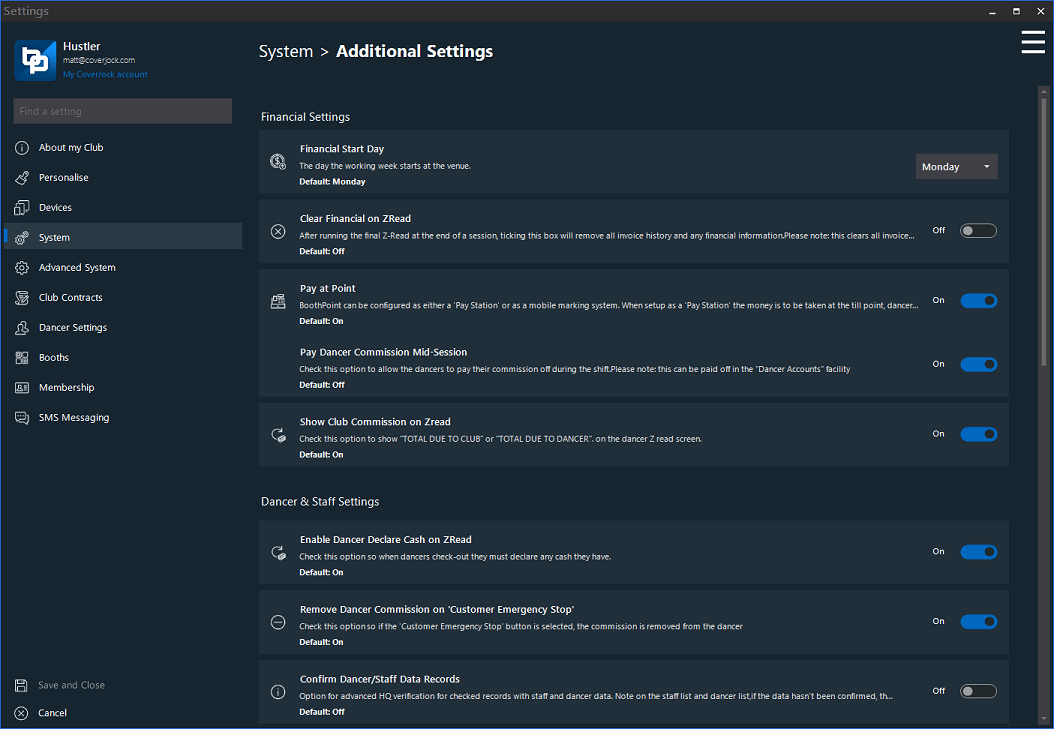
|
Setting
|
What it does
|
Options
|
|
Financial Start Day
|
The day the working week starts at the venue.
|
Sunday (default)
Monday
Tuesday
Wednesday
Thursday
Friday
Saturday
|
|
Clear Financial on Z-Read
|
After running the final Z-Read at the end of a session, ticking this box will remove all invoice history and any financial information.
|
On
Off (default)
|
|
Pay at Point
|
BoothPoint can be used as either a 'Pay Station' or as a mobile marking system. When setup as a 'Pay Station' the money is to be taken at the till, giving the dancers their commission at the end of their shift. When setup as a mobile marker station, the dancer gets paid directly and pays the club commission at the end of their shift.
|
On (default)
Off
|
|
Pay Dancer Commission Mid-Session
|
Check this option to allow the dancers to pay their commission off during the shift.
Please note: this can be paid off in the "Dancer Accounts" facility
|
On (default)
Off
|
|
Show Club Commission on Zread
|
Check this option to show "TOTAL DUE TO CLUB" or "TOTAL DUE TO DANCER". on the dancer Z read screen.
|
On (default)
Off
|
Dancer & Staff Settings
|
Setting
|
What it does
|
Options
|
|
Enable Dancer Declare Cash on ZRead
|
Check this option so when dancers check-out they must declare any cash they have.
|
On (default)
Off
|
|
Remove Dancer Commission on 'Customer Emergency Stop'
|
Check this option so if the 'Customer Emergency Stop' button is selected, the commission is removed from the dancer
|
On (default)
Off
|
|
Confirm Dancer/Staff Data Records
|
Option for advanced HQ verification for checked records with staff and dancer data.
Note on the staff list and dancer list, if the data hasn't been confirmed, the staff/dancers lines are red where the confirmed lines are normal.
|
On
Off (default)
|
|
Allow Manual Dancer/Staff Selection
|
Allows the BoothPoint operator to track booths without swipe cards or fingerprints. Shows a list of dancers or staff.
|
On (default)
Off
|
|
Manual Button PIN
|
If a user presses the Manual button, enter a pin code here to create addition security.
|
N/A
|
|
Show In-active Staff in Timetables
|
Check this option to show inactive staff on timetables.
|
On (default)
Off
|
|
Show In-active Dancers in Timetables
|
Check this option to show in-active dancers in the timetables.
|
On (default)
Off
|
|
Use House Fees when Checking Dancers in
|
Check this option to prompt for house fees as dancers check in to their shift.
|
On (default)
Off
|
Signing in
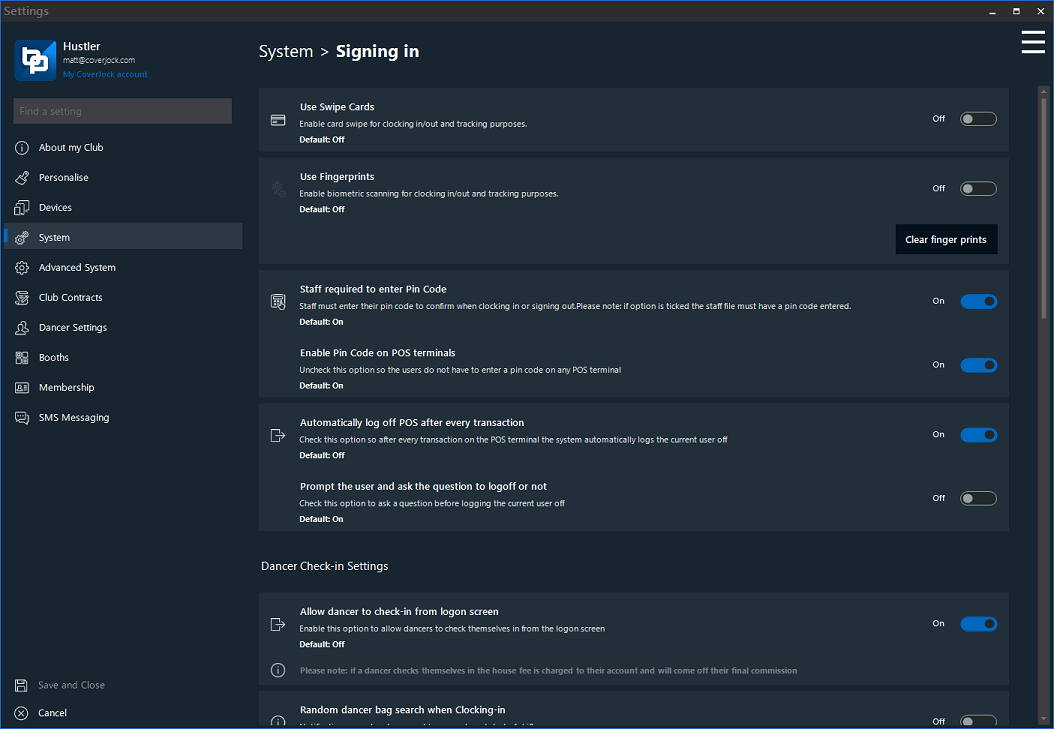
|
Setting
|
What it does
|
Options
|
| Use Swipe Cards |
Enable card swipe for clocking in/out and tracking purposes. |
On
Off (default)
|
| Use Fingerprints |
Enable bio-metric scanning for clocking in/out and tracking purposes. Check out system requirements before ordering any hardware. |
On
Off (default)
|
| Staff Required to Enter Pin Code |
When staff clock-in or sign-in tick this box to ensure they must enter their pin code to confirm. Note if option is ticked the staff file must have a pin code entered. |
On (default)
Off
|
| Enable Pin Code on POS terminals |
Un-check this option so the users do not have to enter a pin code on any POS terminal |
On (default)
Off
|
| Automatically log off POS after every transaction |
Check this option so after every transaction on the POS terminal the system automatically logs the current user off |
On
Off (default)
|
| Prompt the user and ask the question to logoff or not |
Check this option to ask a question before logging the current user off |
On (default)
Off
|
Dancer Check-in Settings
|
Setting
|
What it does
|
Options
|
| Allow dancer to check-in from logon screen |
Enable this option to allow dancers to check themselves in from the logon screen
Please note: if a dancer checks themselves in the house fee is charged to their account and will come off their final commission
|
On
Off (default)
|
| Random dancer bag search when Clocking-in |
Notification procedure to prompt bag searches at start of shift. |
On (default)
Off
|
| Always Search Bags |
Tick this setting to always search bags when dancers checking in. |
On
Off (default)
|
| Ask for Pigeon Hole Number on Checking In |
Ask for a pigeon hole/locker number when a dancer checks in. This is a reminder that dancer's can put their phones etc. in an allocated safe place. |
On
Off (default)
|
| Show Message Check Schedule |
Check this option to show the built-in screen for dancers when they check-in to enter their future schedule. |
On (default)
Off
|
| Show Message Checking Figures |
Show the financial figures after a dancer checks in to ensure they are correct before confirming. |
On (default)
Off
|
| Show Message when Checking Out: Pay Now or Send to Account |
Check this option so when dancers check out and they are owed money, a prompt will appear asking to: Pay Now or Send to Account |
On
Off (default)
|
| Use House Fees when Checking Dancers in |
Uncheck this option to not use house fees at all when dancer check-in to the club |
On (default)
Off
|
Staff Check-in Settings
|
Setting
|
What it does
|
Options
|
|
Show Message Check Schedule
|
Check this option to show the built-in screen for staff when they check-in to enter their future schedule.
|
On (default)
Off
|
|
Show Staff & Dancer's Birthday List
|
Tick this setting to always show a list of staff and dancer's birthdays
|
On (default)
Off
|
Cash Lift & POS terminals
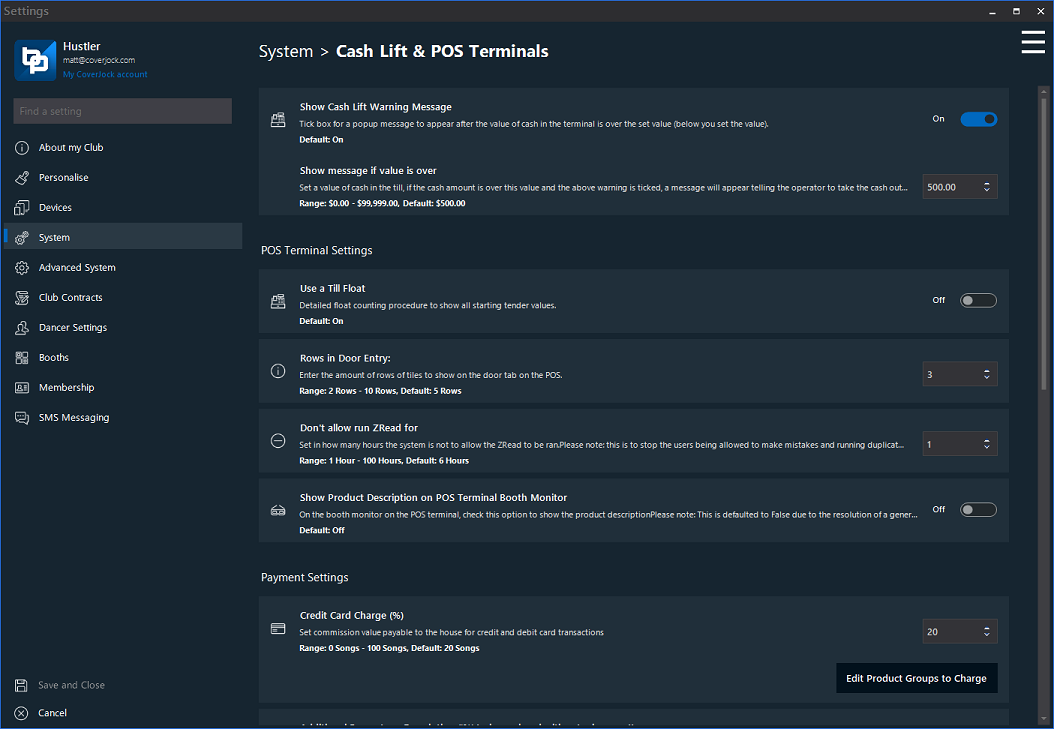
|
Setting
|
What it does
|
Options
|
|
Show Cash Lift Warning Message
|
Tick box for a popup message to appear after the value of cash in the terminal is over the set value (below you set the value).
|
On (default)
Off
|
|
Show Message if Value is Over
|
Set a value of cash in the till, if the cash amount is over this value and the above warning is ticked, a message will appear telling the operator to take the cash out of the till.
|
Default: $500.00
|
POS Terminal Settings
|
Setting
|
What it does
|
Options
|
|
Use a Till Float
|
Detailed float counting procedure to show all starting tender values.
|
On (default)
Off
|
|
Rows in Door Entry
|
Enter the amount of rows of tiles to show on the door tab on the POS.
|
Default: 5 rows
Range: 2 Rows - 10 Rows
|
|
Don't allow run ZRead for...
|
Set in how many hours the system is not to allow the ZRead to be ran.
Please note: this is to stop the users being allowed to make mistakes and running duplicate ZReads
|
Default: 6 Hours
Range: 1 Hours - 100 Hours
|
|
Show Product Description on POS Terminal Booth Monitor
|
On the booth monitor on the POS terminal, check this option to show the product description
Please note: This is defaulted to False due to the resolution of a general terminal POS being low.
|
On
Off (default)
|
|
Show Taxi Pay-out
|
In the Door Entry tab on the POS, check this option to show/hide the Taxi Pay-Out options.
|
On (default)
Off
|
Payment Settings
|
Setting
|
What it does
|
Options
|
|
Credit Card Charge (%)
|
Set commission value payable to the house for credit and debit card transactions
|
On (default)
Off
|
|
Additional Percentage Description ('%' to be replaced with actual percent)
|
Description to store when adding a percentage to the bill.
Please note: where % will be converted to the actual percent i.e 'Additional - 10% Fee'
|
Default: Additional - % Fee
|
|
Enable Bar Tab
|
|
On (default)
Off
|
|
Enable Refund Items on POS
|
|
On (default)
Off
|
|
Enable Pay Later button on POS
|
|
On (default)
Off
|
Free Passes
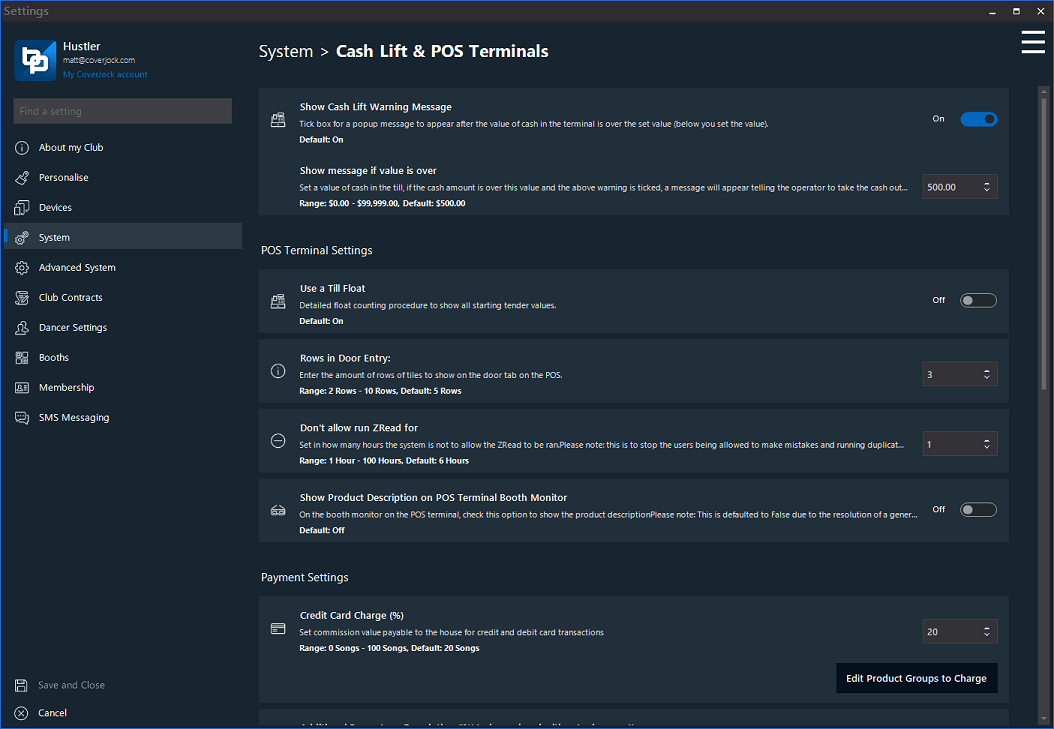
|
Setting
|
What it does
|
Options
|
|
Free Pass Expiry (days)
|
Use this option to set the number of days the free pass is to expire after being issued. Note set to zero to disable.
|
Default: 0
|
|
Maximum Free Pass Value
|
Use this to set a maximum free pass value to be issued to the dancers. Note set to zero to disable.
|
Default: $0.00
|
Default Free Pass Days
|
Setting
|
Options
|
|
Monday
|
On (default)
Off
|
|
Tuesday
|
On (default)
Off
|
|
Wednesday
|
On (default)
Off
|
|
Thursday
|
On (default)
Off
|
|
Friday
|
On
Off (default)
|
|
Saturday
|
On
Off (default)
|
|
Sunday
|
On (default)
Off
|
Terms & Conditions
CA Coding's terms and Conditions
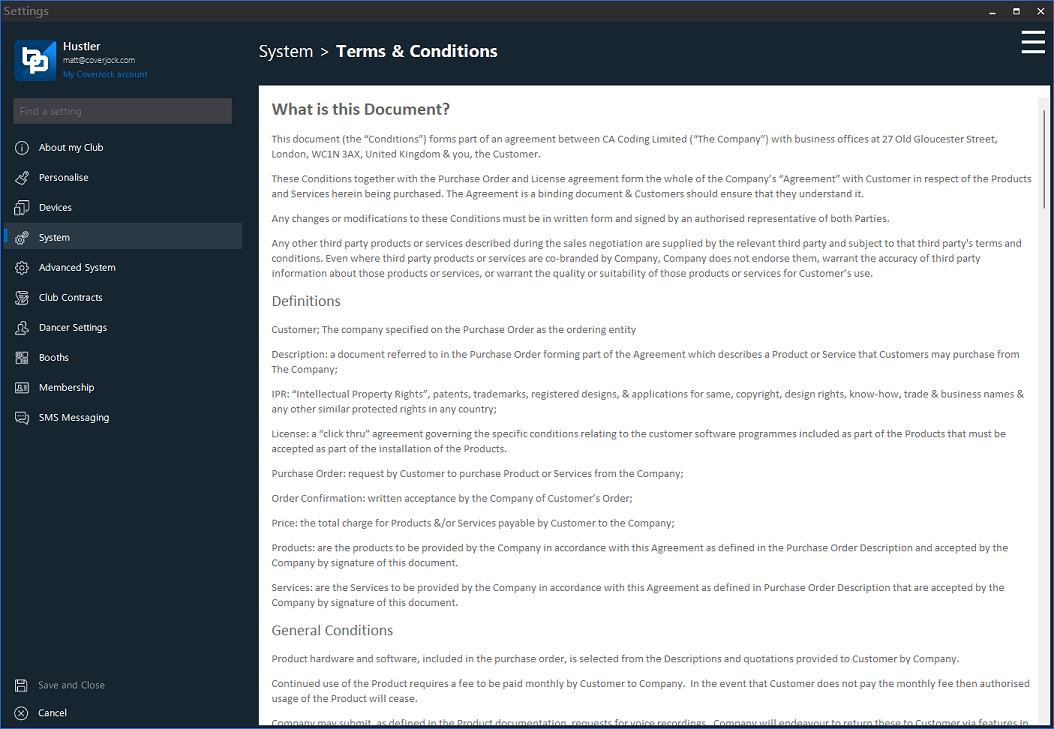
What's New in...
See a list of all released updates and what was new, fixed or enhanced in each update.
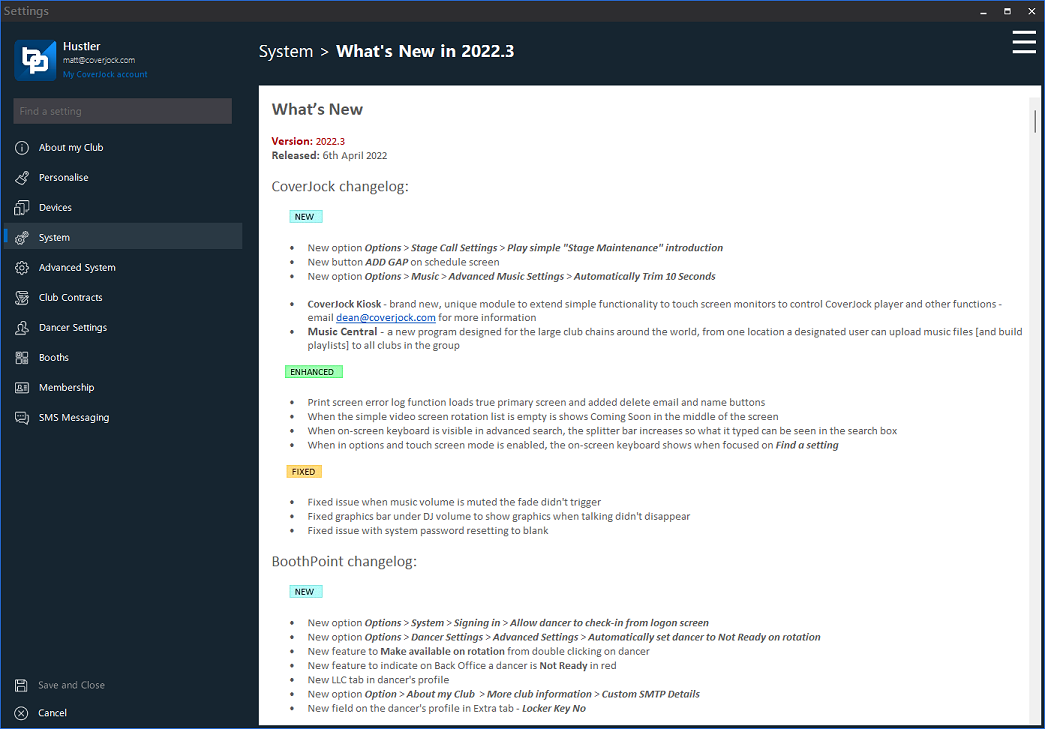
About
Shows general information about the computer, Windows and BoothPoint stats.
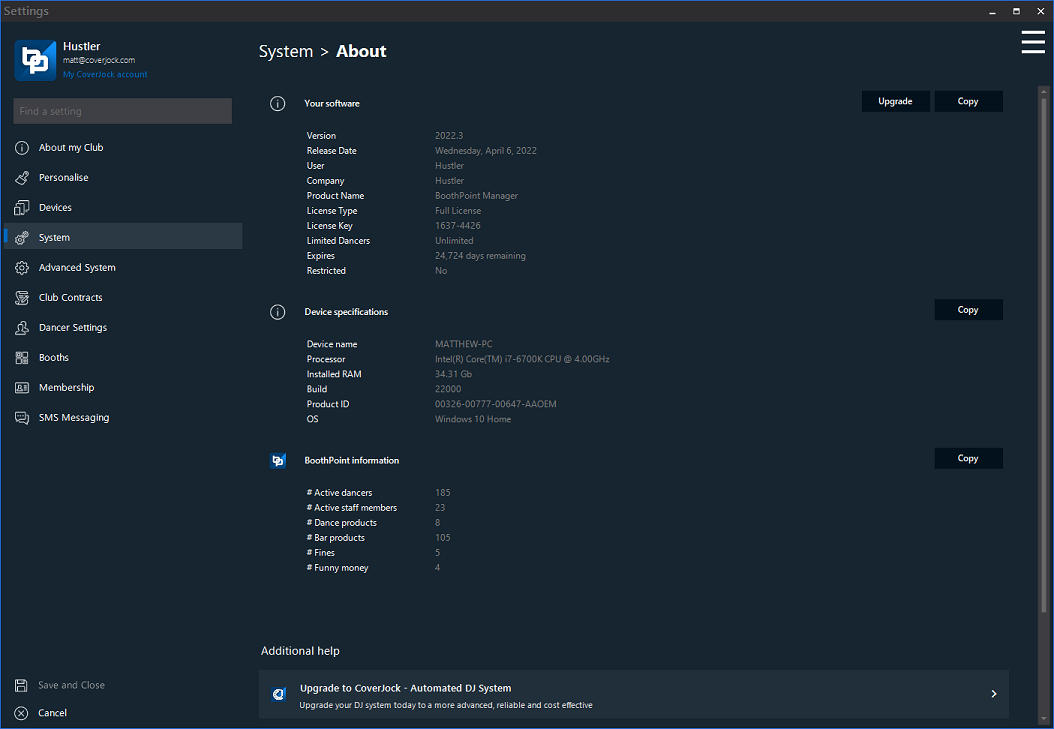
- Your software
- Version
- Release Date
- User
- Company
- Product Name
- License Type
- License Key
- Limited Dancers
- Expires
- Restricted
- Device specifications
- Device name
- Processor
- Installed RAM
- Build
- Product ID
- OS
- BoothPoint information
- # Active dancers
- # Active staff members
- # Dancer products
- # Bar products
- # Fines
- # Funny money
|