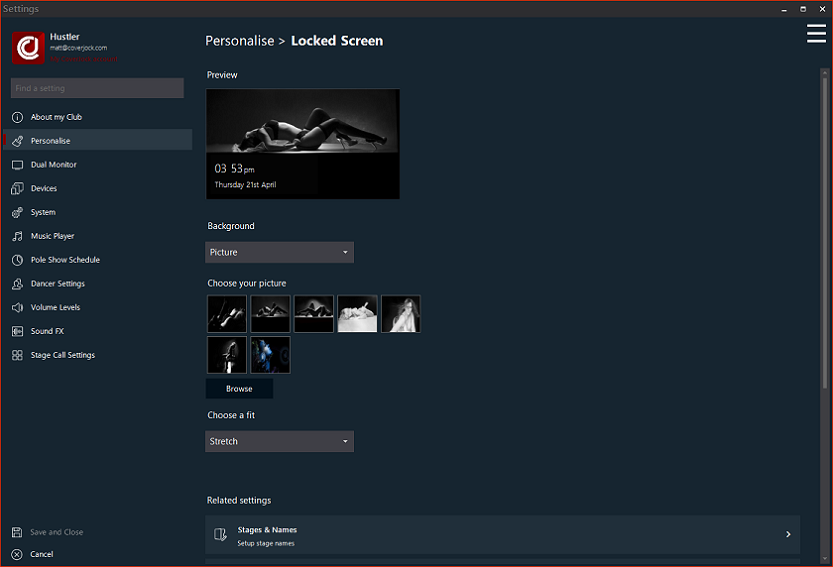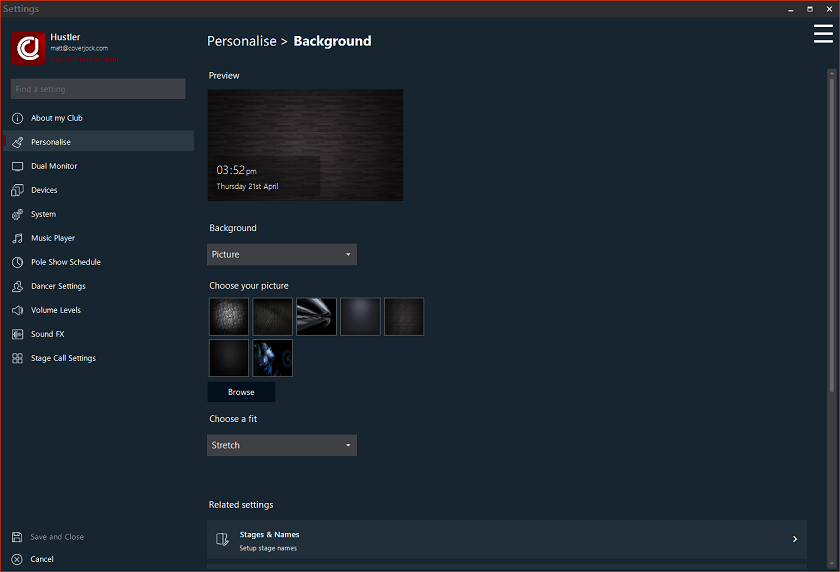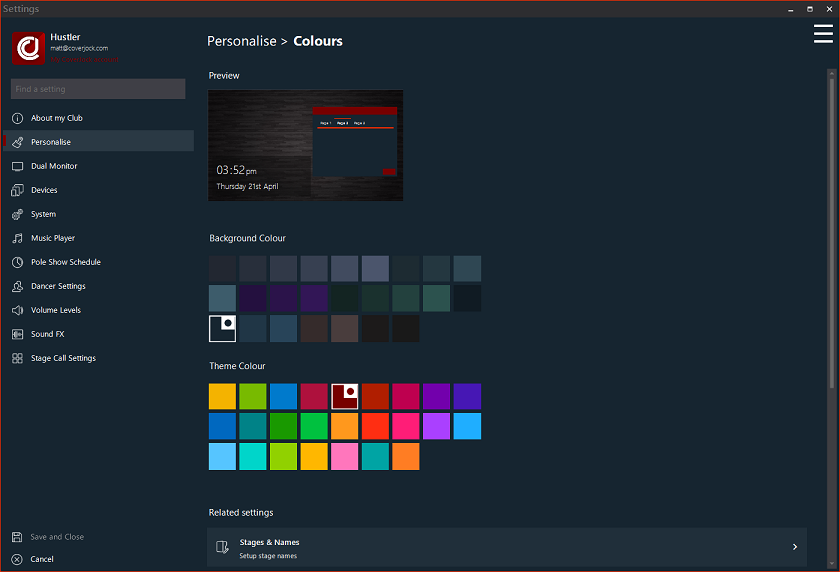Personalize
|
Within the personalize section you can set your own images or select from our built-in library as well as setting a global color set. Below is list of the options you will find in the personalize section:
Locked ScreenThis image is used when BoothPoint either automatically times-out or when the operator manually locks the screen.
Select built-in image
To change the lock image with one of the built-in images, simply left click or touch one of the smaller images around the larger image. When you have pressed an image the large image changes to the new image.
Browse your own image
To change the lock image with one of your own images stored on your computer or an external device, follow the next instructions:
BackgroundThis image is used on the background of BoothPoint.
Select built-in image
To change the background image with one of the built-in images, simply left click or touch one of the smaller images around the larger image. When you have pressed an image the large image changes to the new image.
Browse your own image
To change the background image with one of your own images stored on your computer or an external device, follow the next instructions:
ColorsThese set of colors are used around the system including tabs, buttons, group boxes, frames and background colors.
Select color theme
To change the color with one of the built-in theme sets, simply left click or touch on one of the boxes. This move the indicators to show you the selected theme. Once you have changed the color set, the options form theme changes to the new color set allowing you to preview before saving.
|