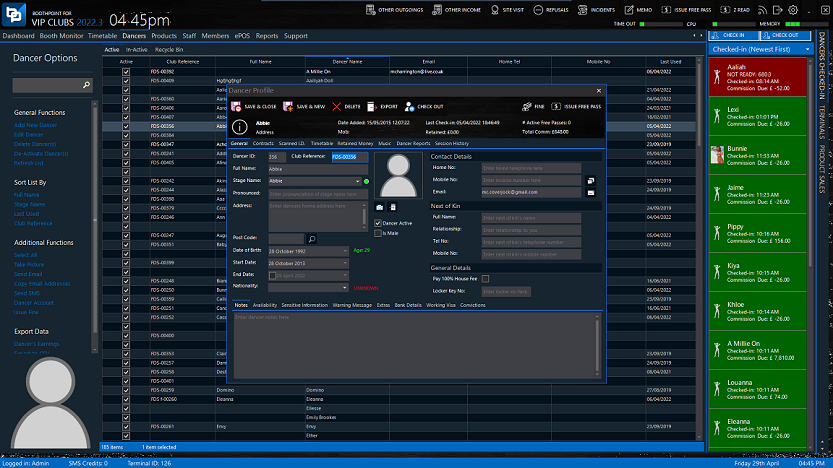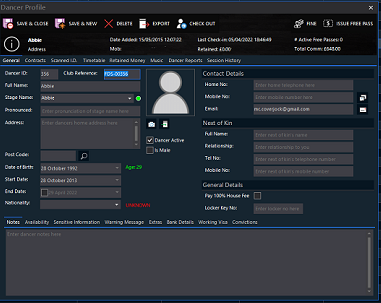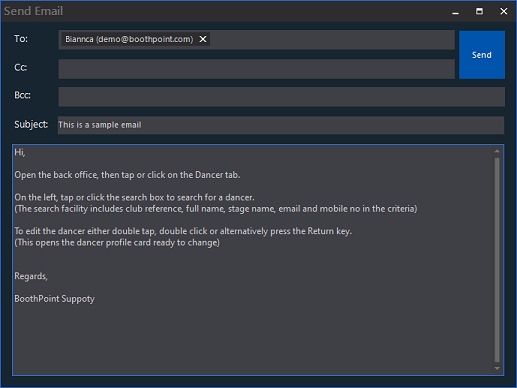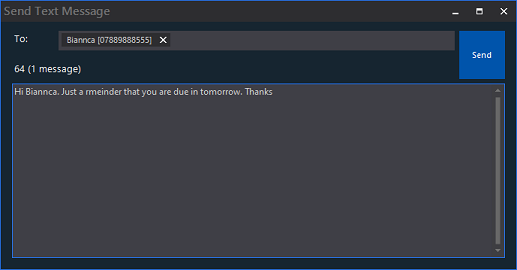|
About the Dancers
With BoothPoint you now have a complete dancer manager at your fingertips. The back office system provides an advanced employee registration system that will help to ensure that your staff and dancers meet the acceptable criteria to work at your venue.
BoothPoint can store employee contracts, acceptable identification and legislative documents whilst ensuring that the correct administration has been adhered to.
Once your dancers have been registered to BoothPoint you will then have instant access to a wide range of useful statistics that will help you to improve the efficiency of your business. Reporting facilities will identify commission earned, top earners, reliability and fees paid/owed to name a few.
BoothPoint has been designed to integrate seamlessly with CoverJock (the automated DJ for Gentlemen’s clubs) a partnership that offers a whole host of advantages that will enhance your automated experience.
|
Managing Dancers List
Each of your entertainers will be digitally registered to the BoothPoint system. The specially designed profile will store all of the information that your business requires, this includes: signed contracts, required identification, dancers sales reports and up to date clocking in history.
In the Back Office a workable grid shows a list of all dancers. By clicking on a column header will sort the list depending on which column you clicked on.
The left hand menu is a list of functions relating to the list of dancers. For example you multi-select a list of dancers to send an email or SMS text to.
Learn more >>
|
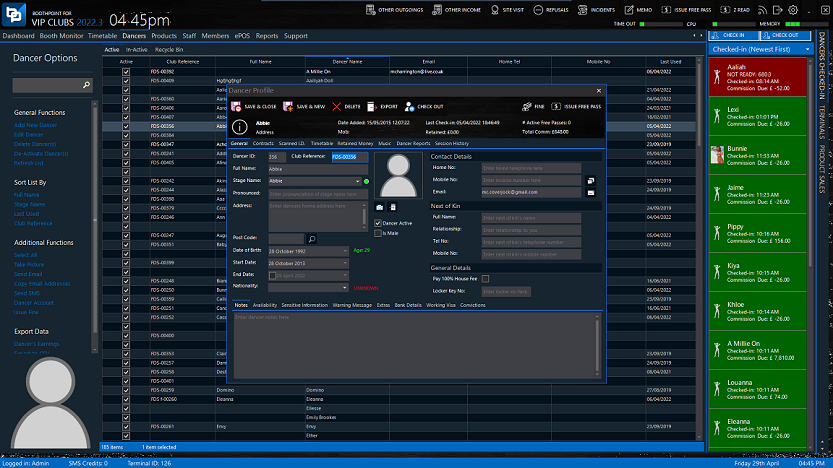 |
| |
|
|
Dancers Profile
The dancers profile is an extensive list of fields for the club's use. These fields have been chosen by the highly demanding club environment, these are:
-
Personal details;
-
Availability;
-
Sensitive information;
-
Contact details;
-
Next of kin;
-
Working visa's;
-
Criminal convictions.
Learn more >>
|
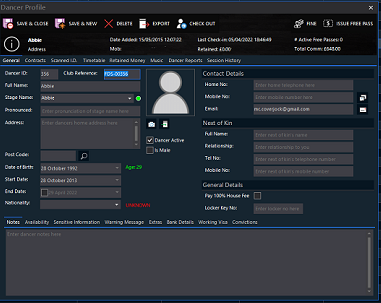
|
| |
|
|
Emailing Dancers
-
Open the back office, then tap or click on the Dancer tab.
-
On the left, tap or click the search box to search for a dancer.
(The search facility includes club reference, full name, stage name, email and mobile no in the criteria)
-
To multi-select dancers hold the Control key down and tap or click on each dancer. This will highlight each dancer selected. To deselect a dancer, tap or click again and this deselects the dancer.
-
On the left, tap or click Send Email in Additional Functions.
-
The email dialog box will appear with the email addresses of the dancers already loaded in the To: field.
-
Add email addresses to the Cc field (carbon copy). Start typing the name and an auto complete list box will appear for you to select.
-
Type in your subject in the Subject field.
-
In the message type what ever you want as the email body.
-
Tap or click Send.
Learn more >>
|
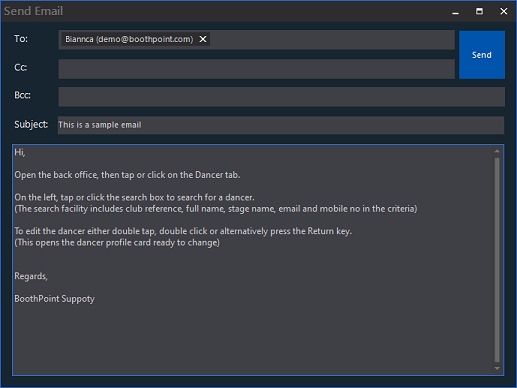
|
| |
|
|
Send an SMS to Dancers
-
Open the back office, then tap or click on the Dancer tab.
-
On the left, tap or click the search box to search for a dancer.
(The search facility includes club reference, full name, stage name, email and mobile no in the criteria)
-
To multi-select dancers hold the Control key down and tap or click on each dancer. This will highlight each dancer selected. To deselect a dancer, tap or click again and this deselects the dancer.
-
On the left, tap or click Send SMS in Additional Functions.
-
The Send Text Message dialog box will appear with the cell number of the dancers already loaded in the To: field.
-
In the message type what ever you want as the text body.
-
Tap or click Send.
Learn more >>
|
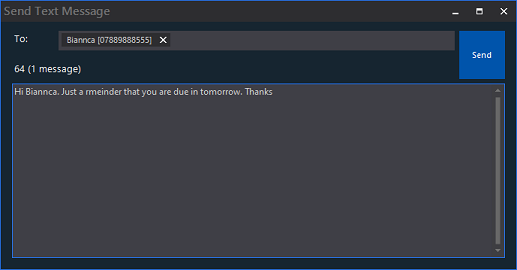
|
|
|
|