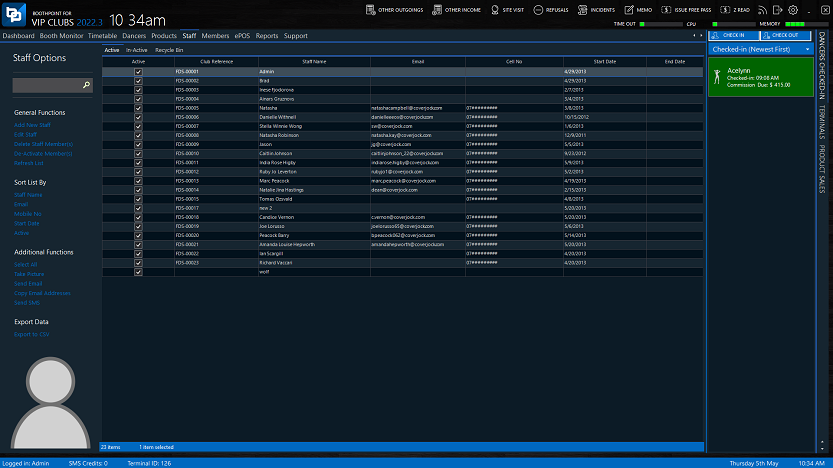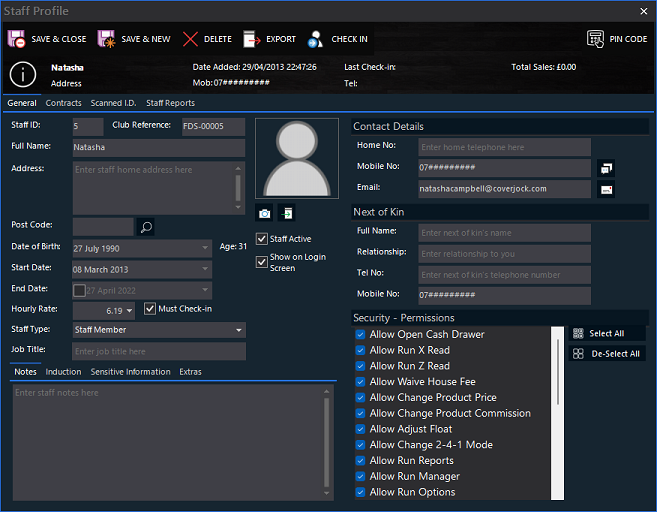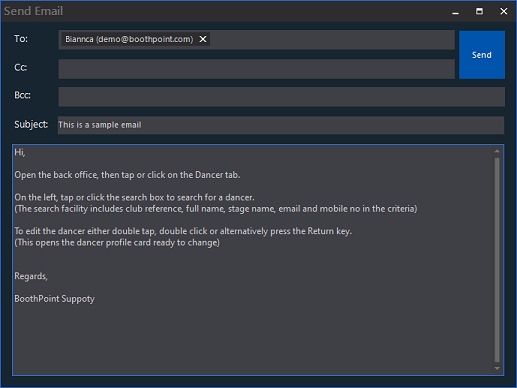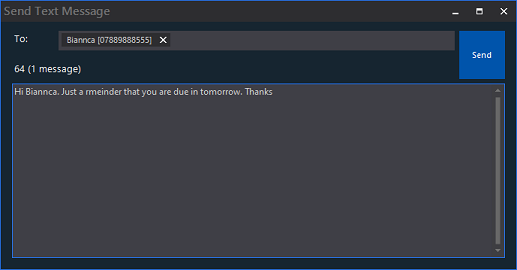|
About the Staff
Personalized staff profiles are allocated to each of your staff members allowing you to set your staff permissions, update their records and view or amend details instantly. Add staff images. Send internal memos and view clocking history all in one place.
|
Managing Staff List
Each of your staff will be digitally registered to the BoothPoint system. The specially designed profile will store all of the information that your business requires, this includes: signed contracts, required identification, staff sales reports and up to date clocking in history.
In the Back Office a workable grid shows a list of all staff members. By clicking on a column header will sort the list depending on which column you clicked on.
The left hand menu is a list of functions relating to the list of staff members. For example you multi-select a list of staff members to send an email or SMS text to.
Learn more >>
|
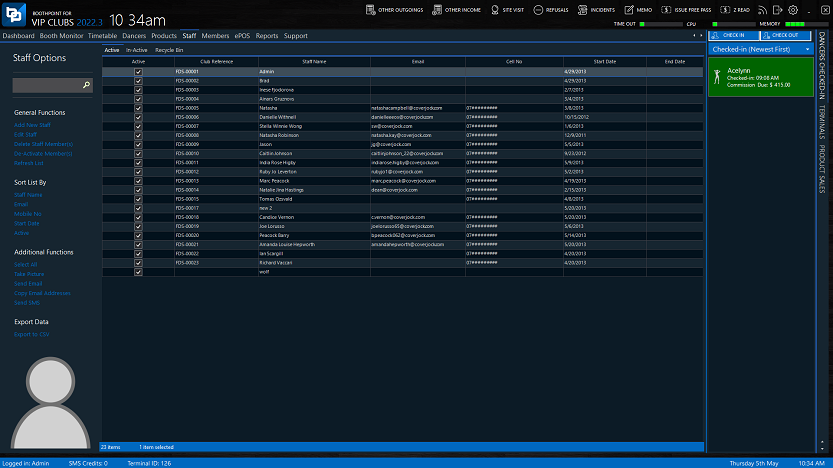 |
| |
|
|
Staff Profile
The dancers profile is an extensive list of fields for the club's use. These fields have been chosen by the highly demanding club environment, these are:
-
Personal details;
-
Availability;
-
Sensitive information;
-
Contact details;
-
Next of kin;
-
Working visa's;
-
Criminal convictions.
Learn more >>
|
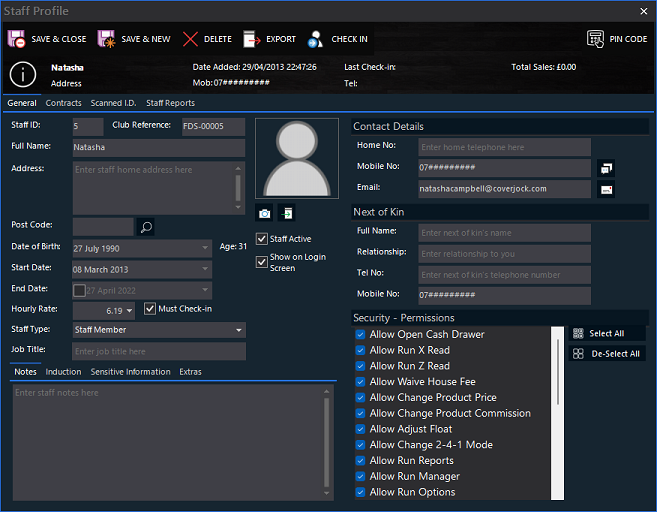 |
| |
|
|
Emailing Staff
-
Open the back office, then tap or click on the Staff tab.
-
On the left, tap or click the search box to search for a dancer.
(The search facility includes club reference, full name, email and mobile no in the criteria)
-
To multi-select dancers hold the Control key down and tap or click on each dancer. This will highlight each dancer selected. To deselect a dancer, tap or click again and this deselects the dancer.
-
On the left, tap or click Send Email in Additional Functions.
-
The email dialog box will appear with the email addresses of the dancers already loaded in the To: field.
-
Add email addresses to the Cc field (carbon copy). Start typing the name and an auto complete list box will appear for you to select.
-
Type in your subject in the Subject field.
-
In the message type what ever you want as the email body.
-
Tap or click Send.
Learn more >>
|
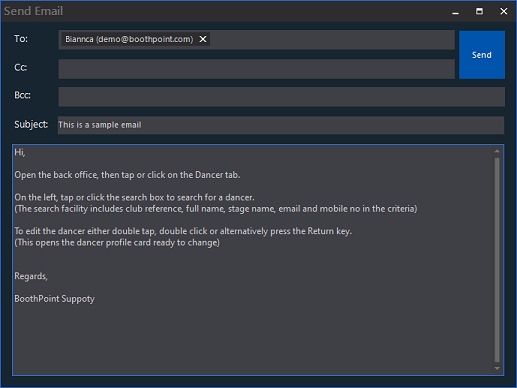
|
| |
|
|
Send an SMS to Staff
-
Open the back office, then tap or click on the Staff tab.
-
On the left, tap or click the search box to search for a dancer.
(The search facility includes club reference, full name, email and mobile no in the criteria)
-
To multi-select dancers hold the Control key down and tap or click on each dancer. This will highlight each dancer selected. To deselect a dancer, tap or click again and this deselects the dancer.
-
On the left, tap or click Send SMS in Additional Functions.
-
The Send Text Message dialog box will appear with the cell number of the dancers already loaded in the To: field.
-
In the message type what ever you want as the text body.
-
Tap or click Send.
Learn more >>
|
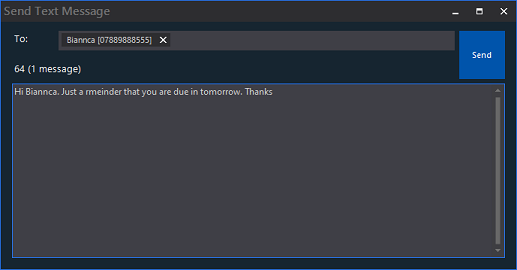
|
|
|
|