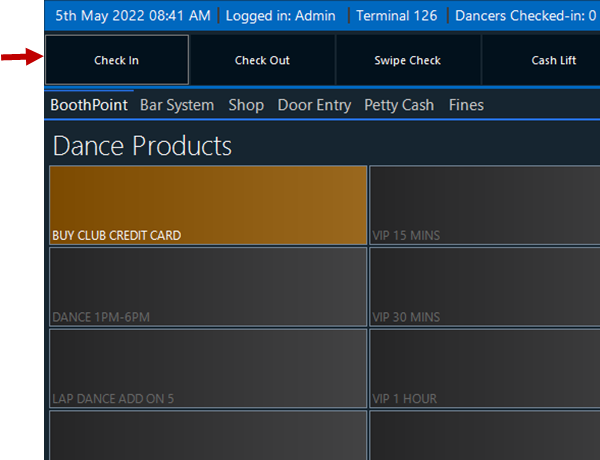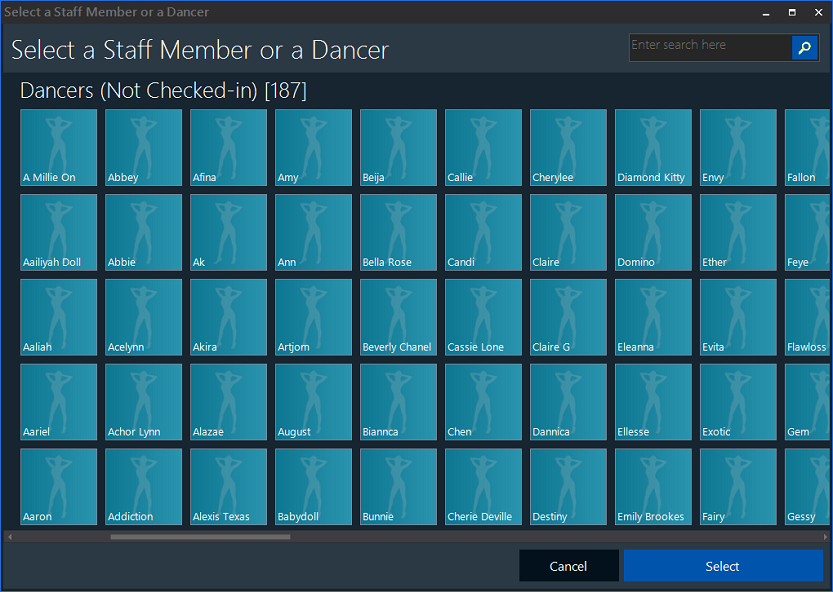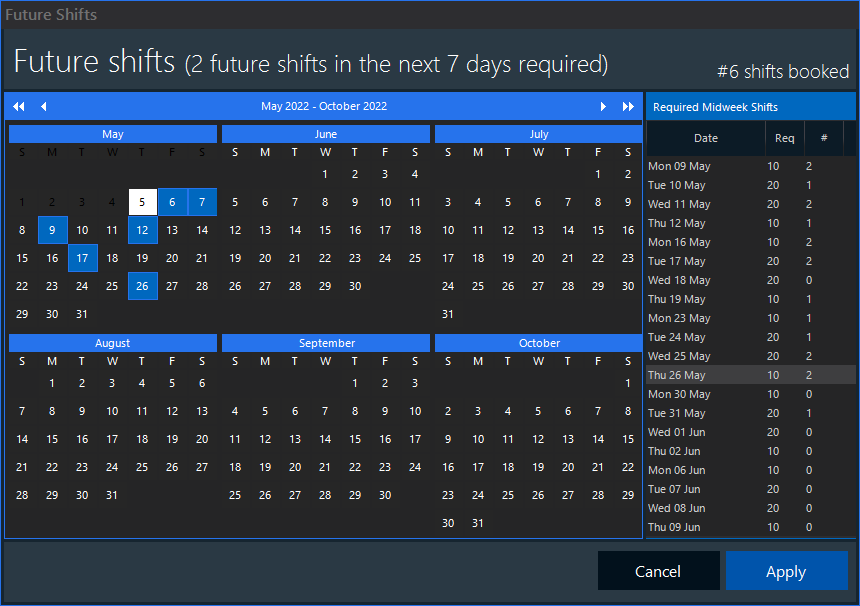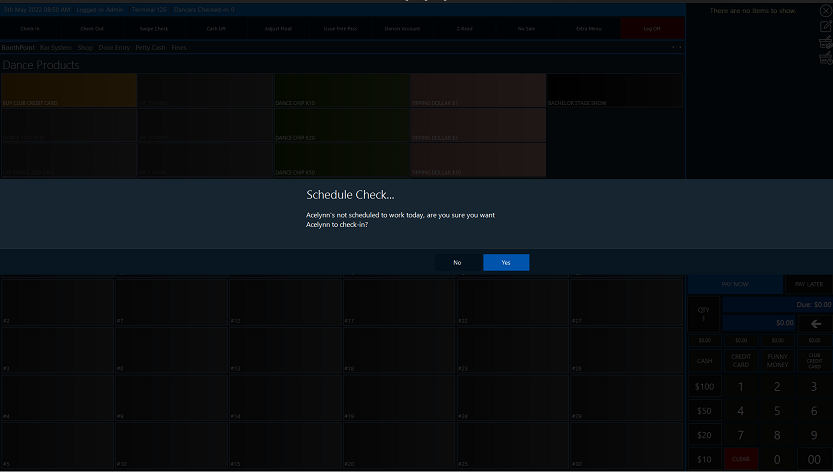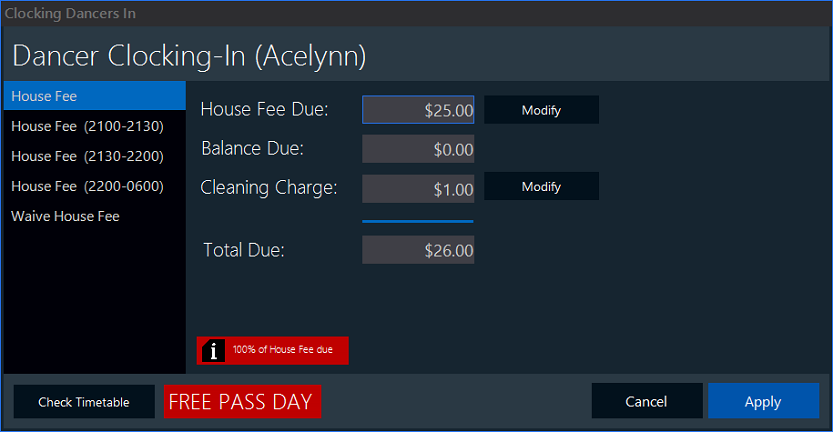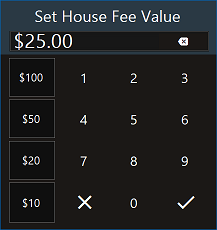|
Checking Dancers In
The BoothPoint monitor is an integrated live display panel that will indicate all movements between BoothPoint’s at the front of house Epos units. As your dancers check into the club dance booths the numbered cells highlight to show the club booths or booth areas that are in use.
From the back office the Booth Monitor will also show who is occupying the dance booth, for how long and for what service – an intuitive tool that will show live information of your entertainer’s performances and whereabouts.
|
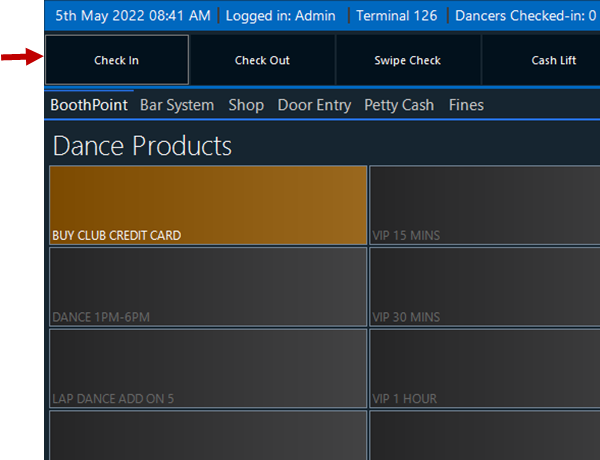
|
| |
|
|
Stage 2 - Select a Dancer
There are different methods of selecting a dancer:
Method 1: Manually select a dancer.
Method 2: Swipe the dancer's card.
Method 3: Finger print recognition.
|
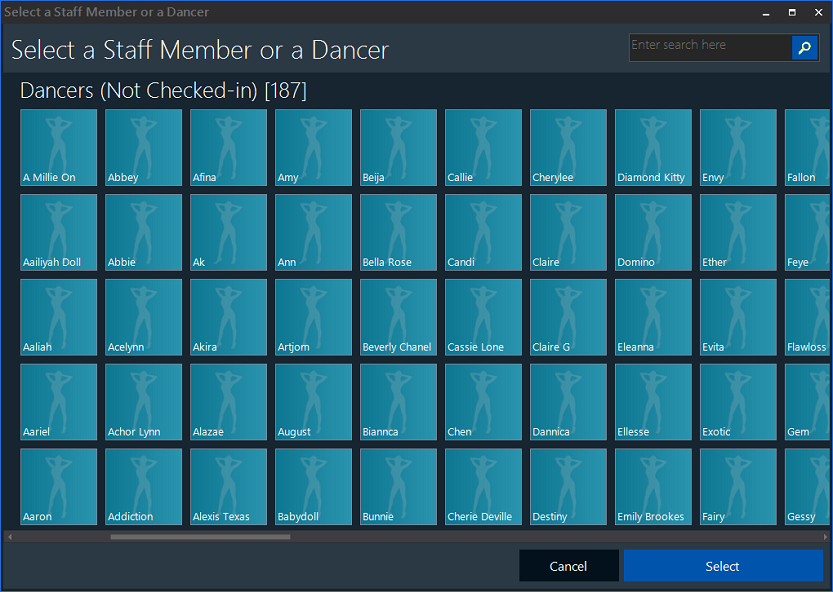 |
| |
|
|
Stage 3 - Select Future Shifts
Each of your entertainers will be digitally registered to the BoothPoint system. The specially designed profile will store all of the information that your business requires, this includes: signed contracts, required identification, dancers sales reports and up to date clocking in history.
|
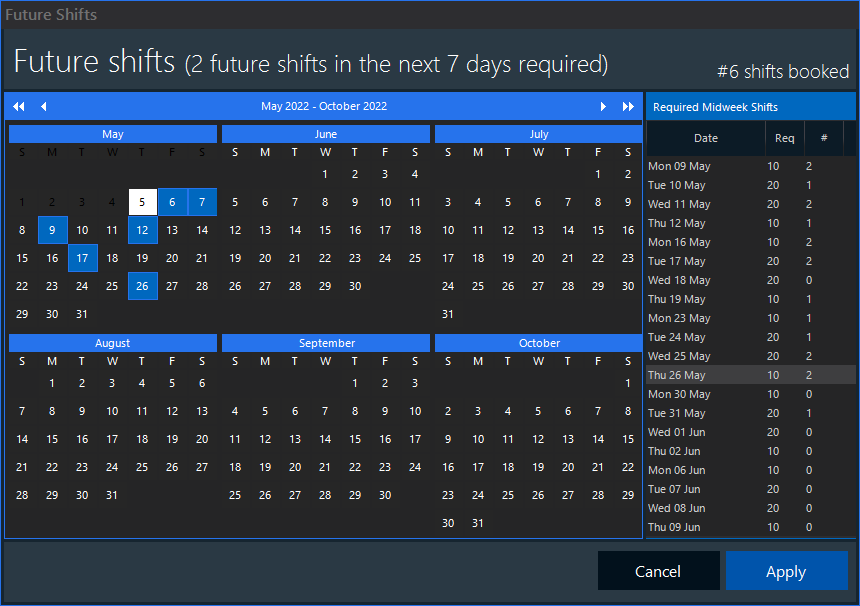
|
| |
|
|
Stage 4 - Schedule Check
Each of your entertainers will be digitally registered to the BoothPoint system. The specially designed profile will store all of the information that your business requires, this includes: signed contracts, required identification, dancers sales reports and up to date clocking in history.
|
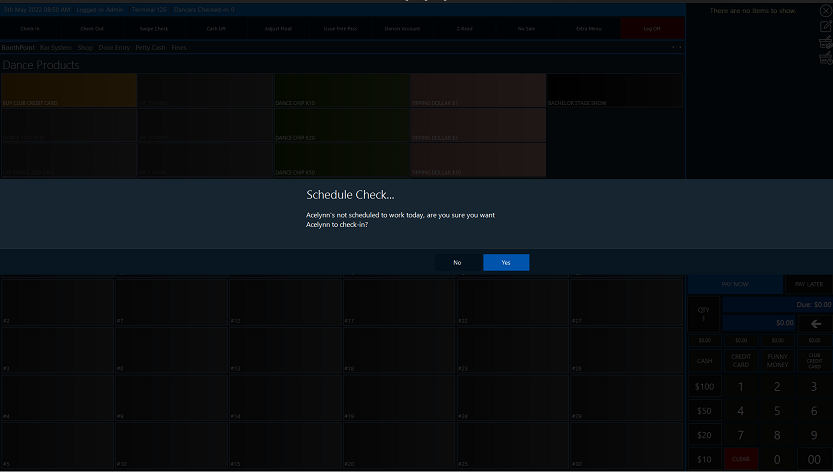
|
|
|
|
|
Stage 5 - Clock in Form
This form shows the default house fee by the day and the time due for the dancer to pay. To change the house fee due, tap or click on one of the other house fee items on the left.
Note any changes required on here require permissions to do so. Click here for more information.
Also set a pigeon hole number if the club retains dancer's items until they clock out.
Tap or click the Apply button.
|
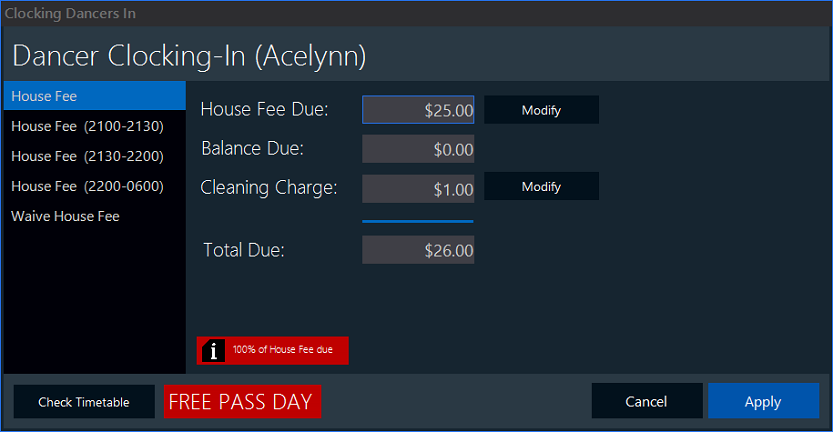
|
|
|
|
|
Stage 6 - Enter Amount Paid
This value is the amount the dancer can pay at the start of the shift to cover the house fee. This does not need to be paid in full, the remaining house fee can be deducted from the dancer's commission after she clocks out.
Note click here to read more in options for more information.
|
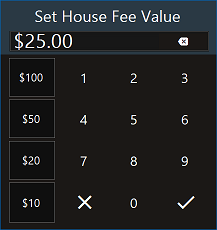
|
| |
|
|
Stage 7 - Confirmation
The confirmation message is important to ensure everything that has been selected is correct. This message shows:
| Monies Due |
Monies Paid |
Balance Due
House Fee Due
Cleaning Charge |
Free Pass Value
Remaining Value
Cash Payment |
__________________
TOTAL OUTSTANDING
|

|